After completing the simulation, you can view results.
The Results folder in the SimulationXpress study tree contains the results for the current geometry, material, fixtures, and loads. SimulationXpress calculates stresses, displacements, deformation, and strains, and places them in the Results folder.
If there is a change in geometry, material, fixtures, or loads, the symbol

appears next to the
Results folder in the SimulationXpress study tree. Click
Rerun the study to re-analyze the model and calculate the new results.
Click Show where factor of safety (FOS) is below to view the minimum factor of safety among all locations in the part. Standard engineering codes usually require a factor of safety of 1.5 or larger. For a given minimum factor of safety, SimulationXpress plots possible safe and unsafe areas in blue and red, respectively.
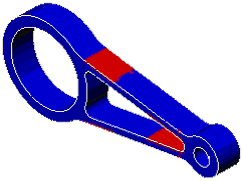
What More Can I Do With SolidWorks Simulation?