You can specify document-level drafting settings for radius dimensions.
To open this page, with a drawing open, click
Options  (Standard toolbar), select Document Properties, and then select .
(Standard toolbar), select Document Properties, and then select .
Overall drafting standard
| Overall drafting standard
|
Inherited from the selected Drafting Standard page settings. |
Base radial dimension standard
| Base radial dimension standard
|
Select a standard: - ANSI
- ISO
- DIN
- JIS
- BSI
- GOST
- GB
|
Leader style
 Leader Style Leader Style
|
Select: a style. |
 Leader Thickness Leader Thickness
|
Select: a thickness or select Custom Size and enter a thickness. |
Text
| Font
|
Click to modify the font.
|
| Horizontal
text justification |
Left |
| Center |
| Right |
| Vertical
text justification |
Top |
| Middle |
| Bottom |
Dual dimensions
| Dual dimensions display
|
Select to display dimensions in dual units. |
| Show units for dual display |
Select to display units for the second set of dimensions. |
| Dimension value position |
Top |
| Bottom |
| Right |
| Left |
Primary precision
 Unit Precision Unit Precision
|
Select the number of digits included after the decimal point for the value. |
 Tolerance Precision Tolerance Precision |
Select the number of digits included after the decimal point for the tolerance.
|
Dual precision
 Unit Precision Unit Precision |
Select the number of digits after the decimal point from the list
for the value in the secondary units. |
 Tolerance Precision Tolerance Precision |
Select the number of digits after the decimal point for the tolerance
values for the secondary units.
|
Layer
| Layer
|
Select a layer. You must first create layers for the drawing before you can select them for document properties.
|
You must select
Per Standard for
Layer (Layer toolbar) in the drawing view document to apply these layer settings.
Text position
| Solid Leader, Aligned Text |
 |
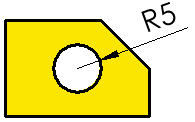 |
| Broken Leader, Horizontal Text |
 |
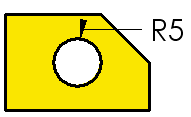 |
| Broken Leader, Aligned Text |
 |
 |
Options
| Arrows follow position of text |
|
Selected 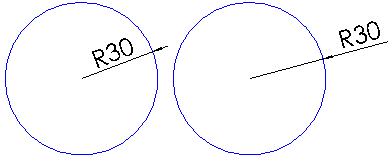
|
Cleared 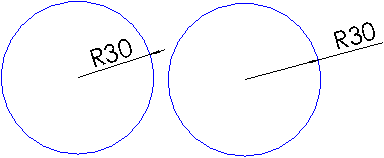
|
| Display with solid leader |
For standards other than ANSI, displays a leader through the center, rather than to the circumference.
|
When selected, the leader includes the center. 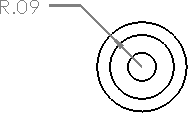
|
When cleared, the leader arrow stops at the circumference. 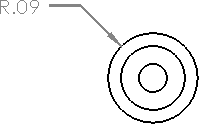
|
| Tolerance |
Click to set the tolerance.
|