Specifying Design Table Parameters
When used in a design table, the names of dimensions, features, components,
and configurations must match the name in the model. To ensure an exact
match, you can copy and paste the name from the Properties
dialog box for the selected item.
You can use multiple languages in a design table. However, the language
for the value in a table body cell must be in the same language as the
parameter in the corresponding column header. For example, if the parameter
in the column header is in English, then the corresponding value in the
table body cell must also be in English. The next column header can be
in another language, such as Japanese, but its corresponding value in
the table body cell must also be in Japanese.
See Summary of Design Table Parameters
for a list of valid parameters and associated values.
 NOTES:
NOTES:
When you
use design tables in the SolidWorks software, it is important to format
the tables properly.
If the
design table has been saved in English and then opened in Japanese, only
English and Japanese will work. You cannot add another language, such
as Polish, unless you use a Polish version of SolidWorks, or you have
previously opened, closed, or saved the design table in a Polish version
of SolidWorks.
Design
tables used in versions prior to SolidWorks 2003 do not support multiple
languages.
To copy and paste a dimension, feature,
component, or configuration name:
Do one of the following:
In the dialog box or PropertyManager, copy (Ctrl+C) the item name (for components,
be sure to copy the Full name).
Paste (Ctrl+V)
the name into the appropriate column header cell.
Parameter specifications:
Some parameter specifications that appear in the
column header cells include a keyword, such as $CONFIGURATION,
or $COMMENT. The parameter keywords
are not case-sensitive.
-
Some parameters (suppression state or referenced configuration of
a component) also include a component name and instance number. These
parameters use this syntax:
$KEYWORD@component<instance>
where component
is the name of the component, and instance
is the instance number (an integer), in angle brackets.
For example, the column labeled $CONFIGURATION@gear<2> controls
the referenced configuration of the second instance of the component named
gear.
Values that are not item names (Yes,
Suppress, and so on) are not case-sensitive. The syntax and legal
values for each parameter type are described in other topics.
Multiple instances:
You can specify multiple instances of a component in a single column
header cell. Use the following syntax for the instance numbers:
<*> all
instances
<1-4> range
of instances
<1,3,6> non-consecutive
instances, separated by commas
<1,3-6,8> combination,
separated by commas
Example:
This is an example of a design table that creates three configurations,
adds a comment for each one, suppresses a feature, and controls a dimension.
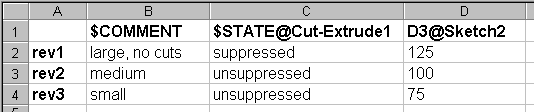
 Do not include
any rows or columns with blank headers in the middle of the design table.
The SolidWorks software stops evaluating the data when it reaches a row
or column that has an empty header cell. Data that appears in or after
a row or column with an empty header is ignored.
Do not include
any rows or columns with blank headers in the middle of the design table.
The SolidWorks software stops evaluating the data when it reaches a row
or column that has an empty header cell. Data that appears in or after
a row or column with an empty header is ignored.