FeatureXpert
The FeatureXpert, powered by SolidWorks Intelligent Feature Technology
(SWIFT™), manages fillet and draft features for you so you can concentrate
on your design. See also Xperts
Overview.
When you add or make changes to constant radius fillets and neutral
plane drafts that cause rebuild errors, the What's
Wrong dialog appears with a description of the error. Click FeatureXpert in the dialog to run the
FeatureXpert to attempt to fix the error.
The FeatureXpert can change the feature order in the FeatureManager
design tree or adjust the tangent properties so a part successfully rebuilds.
The FeatureXpert can also, to a lesser extent, repair reference planes
that have lost references.
Supported features:
Constant radius fillets
Neutral plane drafts
Reference planes
Unsupported items:
Other types of fillets or draft features.
Mirror or pattern features. When mirror or pattern
features contain a fillet or draft feature, the FeatureXpert cannot manipulate
those features in the mirrored or patterned copies.
Library features. Fillet or draft features in
a library feature are ignored by the FeatureXpert and the entire Library
feature is treated as one rigid feature.
Configurations and Design Tables. The FeatureXpert
is not available for parts that contain these items.
To toggle activation of the FeatureXpert:
Click Options
 (Standard toolbar) or Tools,
Options, System
Options.
(Standard toolbar) or Tools,
Options, System
Options.
Select or clear Enable
FeatureXpert.
Click OK.
To add features using the FeatureXpert:
Open a part to which you want to add fillets.
In this example, you want to add a fillet to two faces.
Click Fillet
 (Features toolbar) or Insert,
Features, Fillet/Round.
(Features toolbar) or Insert,
Features, Fillet/Round.
In the PropertyManager:
Select Constant
radius for Fillet Type.
Set the Radius
 value.
value.
 The radius value you set
affects whether you can add the fillet without the FeatureXpert.
The radius value you set
affects whether you can add the fillet without the FeatureXpert.
Select the two red faces for Edges,
Faces, Features and Loops  .
.
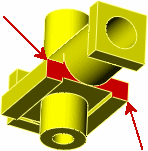
Click  .
.
The What's
Wrong dialog appears. The fillet error is highlighted in the dialog
with a description why the fillet is failing. The fillet cannot be applied
as an individual fillet for geometric reasons.
In the dialog, click FeatureXpert.
The FeatureXpert creates multiple fillets
instead of one fillet that contains both faces. The FeatureManager design
tree displays the fillets.
To change features using the FeatureXpert:
Open a part containing fillets you want to change.
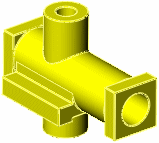
In this example, the entire part is filleted
with a .1 inch radius fillet.
Edit the fillet feature.
In the PropertyManager, change the Radius
 to .25.
to .25.
Click  .
.
The What’s
Wrong dialog appears. The fillet error is highlighted in the dialog
with a description why the fillet is failing.
In the dialog, click FeatureXpert.
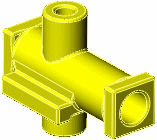
The FeatureXpert
dialog reports on the progress. In this example, the FeatureXpert creates
individual fillets as necessary, and places them in the proper order in
the FeatureManager design tree to allow the model to solve.