Sketch
Patterns
Create linear or circular sketch
patterns using elements from sketch entities you intend to pattern or
model edges.
Linear Sketch Patterns
To
create a linear sketch pattern:
In an open sketch, click Linear
Sketch Pattern  (Sketch toolbar) or Tools,
Sketch Tools, Linear
Pattern.
(Sketch toolbar) or Tools,
Sketch Tools, Linear
Pattern.
In the PropertyManager, under Entities
to Pattern, select the sketch entities to pattern  .
.
Set values for Direction
1 (X-axis).
Click Reverse
direction  . .
|
Set Spacing
 between sketch entities. between sketch entities.
|
Select Add
spacing dimension to display a dimension between entities.
|
Set Number
 of sketch entities. of sketch entities.
|
Select Display
instance count to show the number of instances in the pattern.
|
Set Angle
 at which to pattern the sketch entities. at which to pattern the sketch entities.
|
|
 Change the distance and angle of the pattern
by dragging the selection point Change the distance and angle of the pattern
by dragging the selection point  . .
|
|

|
-
Repeat for Direction 2 (Y-axis).
|
 If you select a model edge to define
Direction 1, then
Direction 2 is activated. Otherwise you must manually select Direction 2 to activate it. If you select a model edge to define
Direction 1, then
Direction 2 is activated. Otherwise you must manually select Direction 2 to activate it.
|
|
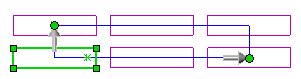
|
Click  .
.
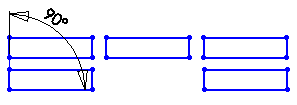
Circular Sketch Patterns
To create circular sketch patterns:
In an open sketch, click Circular
Sketch Pattern  (Sketch toolbar) or Tools,
Sketch Tools, Circular
Pattern.
(Sketch toolbar) or Tools,
Sketch Tools, Circular
Pattern.
In the PropertyManager, under Entities
to Pattern, select the sketch entities to pattern  .
.
Under Parameters:
Click Reverse direction  .
.
In the graphics area, drag the selection point
 to select a pattern center other than the sketch origin.
Alternatively, in Center X
to select a pattern center other than the sketch origin.
Alternatively, in Center X  and Center Y
and Center Y  , set values.
, set values.
|
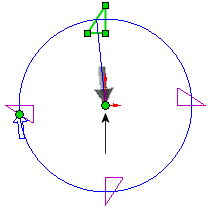
|
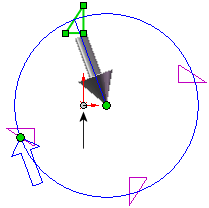
|
|
Sketch origin as the pattern center |
Point as the pattern center |
Set Spacing
 to specify the total number of degrees in the pattern.
to specify the total number of degrees in the pattern.
Select Equal
spacing to pattern instances equidistant from each other.
Select Add
spacing dimensions to display a dimension between pattern instances.
Set Number
 of pattern instances.
of pattern instances.
Select Display
instance count to show the number of instances in the pattern.
Set Radius
 to specify the radius of the pattern.
to specify the radius of the pattern.
Set the Arc
Angle  to specify the angle that is measured from
the center of the selected entities to the center point or vertex of the
pattern.
to specify the angle that is measured from
the center of the selected entities to the center point or vertex of the
pattern.
|
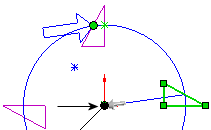
|
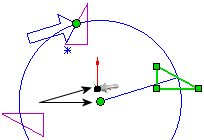
|
|
Arc Angle.
Default value |
Arc Angle.
Incremented value |
Click  .
.
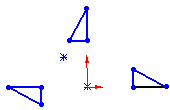
Skip Pattern Instances
Click Instances
to Skip, and with the pointer  , select one or more
pattern instances to skip:
, select one or more
pattern instances to skip:
|
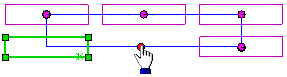
|
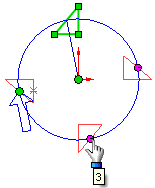
|
|
Linear |
Circular |
Edit Sketch Patterns
Right-click a pattern instance and select
the appropriate Edit
option. If you selected Display instance count, you can double-click the instance count and
change it in the graphics area.