Delete Face
With Delete Face  tool, you can do the following:
tool, you can do the following:
Delete.
Deletes a face from a surface body, or deletes one or more faces from
a solid body to create surfaces.
Delete and Patch.
Deletes a face from a surface body or solid body and automatically patches
and trims the body.
Delete
and Fill. Deletes faces and generates a single face to close any
gap.
To delete faces from a surface body:
-
Click Delete Face  on the Surfaces toolbar, or Insert,
Face, Delete.
on the Surfaces toolbar, or Insert,
Face, Delete.
The Delete Face PropertyManager
appears.
-
In the graphics area, click the faces you want to delete.
The names of the faces appear under
Faces to delete  .
.
Under Options,
click Delete.
-
Click OK  .
.
The faces disappear.
|

|

|
|
Select gray faces to delete |
Faces deleted |
To delete and patch faces on a surface body:
Follow steps 1 and 2 from the previous procedure.
Under Options,
click Delete and Patch.
-
Click OK  .
.
The faces disappear, and the adjoining faces extend to form an unbroken
surface.
|

|
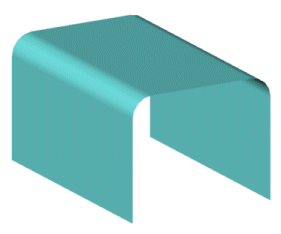
|
|
Select gray faces to delete |
Blue faces patched |
To delete and fill surfaces:
Follow
steps 1 and 2 from the previous procedure.
Under Options, click Delete
and Fill.
The system
deletes the faces and replaces them with a single face
-
Click OK
 .
.
The faces are deleted, and
are filled by a single unbroken surface.
|
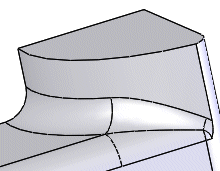
|
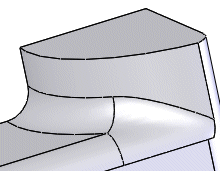
|
|
Before Delete and Fill |
After Delete and Fill |
To delete faces from a solid body and create surfaces:
-
Using a solid body, click Delete
Face  on the Surfaces toolbar, or Insert,
Face, Delete. on the Surfaces toolbar, or Insert,
Face, Delete.
The Delete
Face PropertyManager appears.
|
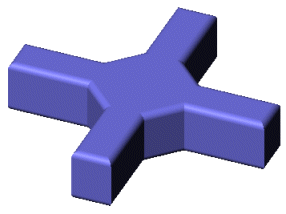
|
-
In the graphics area, click the faces you want to delete.
The names of the faces appear under
Faces to delete  . .
Under Options,
click Delete. |
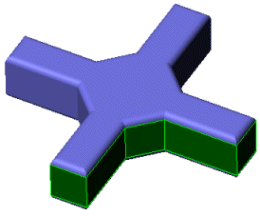
|
-
Click OK  . .
The faces disappear, and a new DeleteFace1
surface body is added to the Surface Bodies folder  in the
FeatureManager design tree. in the
FeatureManager design tree.
|
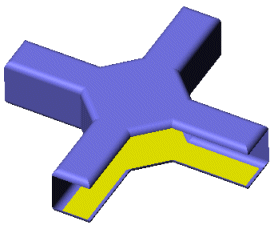
|