You can specify document-level drafting settings for balloon annotations. You can override these settings in the PropertyManager.
To open this page, with a drawing open, click
Options  (Standard toolbar), select the Document Properties tab, and then select .
(Standard toolbar), select the Document Properties tab, and then select .
Overall drafting standard
| Overall drafting standard
|
Inherited from the selected Drafting Standard page settings. |
Base balloons standard
| Base balloons standard
|
Select a standard: - ANSI
- ISO
- DIN
- JIS
- BSI
- GOST
- GB
|
Leader style
 Leader Style Leader Style
|
Select: a style. |
 Leader Thickness Leader Thickness
|
Select: a thickness or select Custom Size and enter a thickness. |
Frame style
 Frame Style Frame Style
|
Sets the style for the shape surrounding the text. |
 Frame Thickness Frame Thickness
|
Select: a thickness or select Custom Size and enter a thickness. |
Text
| Font
|
Click to modify the font.
|
| Upper
|
For the upper section of circular split line balloons or for all other balloon types, select:
- Text
- Item Number
- Quantity
- Custom Properties
Upper applies to single and stacked balloons. |
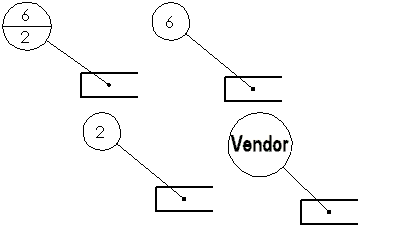 |
| Lower
|
For the lower section of circular split line balloons, select:
- Text
- Item Number
- Quantity
- Custom Properties
|
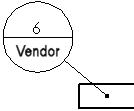 |
Leader display
| Leader display
|
Select from:- Straight
- Bent. Inserts a horizontal bend in the leader that is aligned with the text. Select either:
- Use document leader length. Derives leader length from the Annotations page settings.
- Leader length. Lets you enter the length of the unbent portion of the leader.
|
Layer
| Layer
|
Select a layer. You must first create layers for the drawing before you can select them for document properties.
|
You must select
Per Standard for
Layer (Layer toolbar) in the drawing view document to apply these layer settings.
Single balloon
| Style |
Select None to display the balloon text with no border, or select a balloon shape. Default is Circular. |
 |
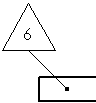 |
| Circular |
Triangular |
 |
 |
| Hexagon |
Box |
 |
 |
| Diamond |
Pentagon |
 |
 |
| Circular Split Line |
Flag - Five Sided |
 |
 |
| Flag - Triangle |
Underline |
 |
 |
| Square |
Square Circle |
 |
 |
| Inspect |
None |
| Size |
Select a size (a specified number of characters), Tight Fit (adjusts automatically to the text), or Custom Size (you set the balloon size). |
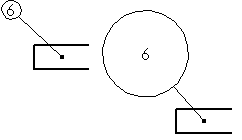 |
Stacked balloons
| Style
|
Select a balloon shape. |
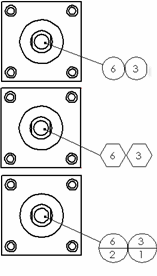 |
| Size |
Select a size (a specified number of characters), Tight Fit (adjusts automatically to the text), or Custom Size (set the balloon size).
|
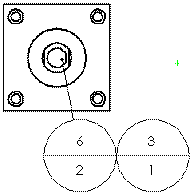 |
Auto balloon layout
|
|
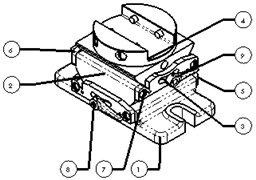 |
| Square layout |