Appearances Mapping PropertyManager
Use the Mapping  tab in the Appearances
PropertyManager to map textured appearances in part or assembly documents.
Mapping controls size, orientation, and location of materials such as
fabrics, stoneware (tile, marble, etc.), and plastics (patterned, composite,
etc.).
tab in the Appearances
PropertyManager to map textured appearances in part or assembly documents.
Mapping controls size, orientation, and location of materials such as
fabrics, stoneware (tile, marble, etc.), and plastics (patterned, composite,
etc.).
 The Advanced
tab is only available with the PhotoWorks application. It includes the
Illumination
The Advanced
tab is only available with the PhotoWorks application. It includes the
Illumination  and
Surface Finish
and
Surface Finish  tabs,
and additional options in the Color/Image
tabs,
and additional options in the Color/Image
 and Mapping
and Mapping  tabs. To display the simplified Mapping
tabs. To display the simplified Mapping
 interface, click the Basic
tab.
interface, click the Basic
tab.
Selected Geometry
For assemblies only:
Apply at component
level. For entities that you select while this option is active,
affects the assembly component. The sub-assembly and part documents do
not change.
Apply at part
document level. For entities that you select while this option
is active, affects the part document..
For parts or assemblies applied at the part level:
Use Selection
filters to select the type of geometric entity to which to
apply mapping, then from the graphics area, select items to add to Selected Entities.
Remove Appearance.
Removes the appearance from the items in Selected
Entities.
Mapping
 You can only edit mapping properties for
items with textural appearances.
You can only edit mapping properties for
items with textural appearances.
|
|
|
|

|
|
|

|
|
|

|
|
|

|
|
|

|
|
|
|
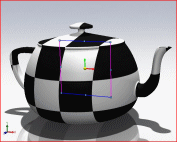
|
|
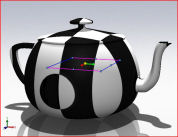
|
|

|
|
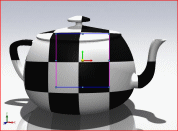
|
|
|
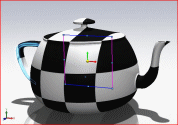
|
|
|
|
Projection
|
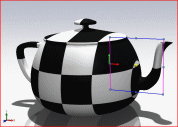
|
|
Spherical.
|
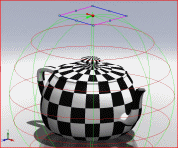
|
|
Cylindrical
|
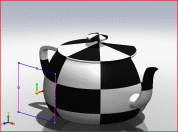
|
Size/Orientation
Fixed aspect
ratio. Scales the image uniformly as you change the Width
or Height.
Fit width to
selection. Stretches the width of the texture to the selection.
Fit height to
selection. Stretches the height of the texture to the selection.
Width
 . Resizes the texture as bounded by the magenta lines.
. Resizes the texture as bounded by the magenta lines.
Height
 . Resizes the texture as bounded by the blue lines.
. Resizes the texture as bounded by the blue lines.
Rotation
 (Spherical, Cylindrical, and Projection
only). Rotates the texture relative to the axes.
(Spherical, Cylindrical, and Projection
only). Rotates the texture relative to the axes.
Mirror horizontally.
Flips the texture about the selected direction horizontally.
Mirror vertically.
Flips the texture about the selected direction vertically.
Reset to Image.
Resets the aspect ratio of the primary texture or decal.
Color Pattern
Pattern
scale  . Set
values or use the slider with procedural appearances
to modify the pattern scale when you render the appearance.
. Set
values or use the slider with procedural appearances
to modify the pattern scale when you render the appearance.
Related Topics
Appearances
PropertyManager Color/Image tab
Appearances
PropertyManager Illumination tab
Appearances
PropertyManager Surface Finish tab