Weldments - File Location for Custom Profiles
The default location for weldment profiles is <install_dir>\data\weldment
profiles. The sub-folder structure within the weldment
profiles folder determines the selections that appear in the Structural Member PropertyManager. The
Selections box from the PropertyManager
and the corresponding Windows Explorer folder and file structure are set
up as follows:
<home> folder. Contains one or more <standard> folders. In the example
below, weldment profiles is the
<home> folder, and contains
two <standard> folders
(ansi inch and iso).
In the PropertyManager, the name of each <standard>
folder appears as a selection in Standard.
<standard> folders. Contain one or more <type> folders, for example angle iron, c
channel, pipe, and so on.
In the PropertyManager, after a Standard
is selected, the names of each of its <type>
sub-folders appear in Type.
<type> folders. Contain one or more library
feature parts. In the PropertyManager, after a Type
is selected, the names of the library feature parts appear in Size.
|
Structural Member PropertyManager: |
Windows Explorer: |
|
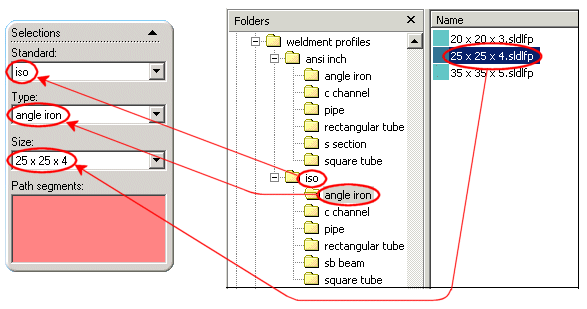
|
You can file your custom profile in the folder structure that SolidWorks
provides, or you can create a separate folder structure.
To store custom profiles in the existing folder structure:
Do one of the following:
Add a new profile part to any of the <type> folders. For example, you
can store a custom profile part in the square
tube folder, which is a sub-folder of the iso
folder.
In the PropertyManager, when you select iso
in Standard and square
tube in Type, the name
of your custom profile part appears as one of the selections in Size.
Add a new <type>
folder in an existing <standard>
folder, and store your custom profile part in the new <type>
folder. For example, in the iso
folder, create a folder named specials.
Then store your custom profile parts in specials.
In the PropertyManager, when you select iso
in Standard, specials
appears as one of the selections in Type.
When you select specials in Type, the names of your custom profile
parts appear in Size.
Add a new
<standard> folder in the
weldment profiles folder, create
a <type> folder in the
<standard> folder, and
store your custom profile part in the <type>
folder. For example, in the weldment
profiles folder, create a folder named My
specials. In the My specials
folder, create folders named My pipe
and My square tube. Then store
your custom profile parts in My pipe
and My square tube.
In the PropertyManager, My specials
appears as one of the selections in Standard.
When you select My specials, My pipe and My
square tube appear in Type.
When you select My pipe or My square tube, the names of your custom
profile parts appear in Size.
If you want to store your profiles in a separate location, you can create
a separate folder structure, and then specify it as a weldment profile
file location.
To store custom profiles in a separate location:
In Windows Explorer, create a custom folder structure
for your weldment profiles. Create a <home>
folder, one or more <standard>
folders, and one or more <type>
folders, as described previously.
 You can create the <home> folder anywhere you want.
For example, you can create it in <install_dir>\data (where the default weldment
profiles folder is located), or in other locations on your hard
drive, on different disk drives on your system, or on different computers
on a network.
You can create the <home> folder anywhere you want.
For example, you can create it in <install_dir>\data (where the default weldment
profiles folder is located), or in other locations on your hard
drive, on different disk drives on your system, or on different computers
on a network.
In SolidWorks, click Tools,
Options, System
Options, File Locations.
Select Weldment Profiles in Show folders for.
The current directory path for weldment profiles appears under Folders.
Click Add
and browse to the <home>
folder you just created.
Click OK.
The directory path to <home>
is added to the Folders list.
Do one of the following with the previous directory
path, which is still listed in Folders:
Click the previous directory path, click Delete, then click OK.
The previous directory path is deleted from the Folders
box, and files from the previous directory path do not appear as selections
in the PropertyManager.
The next time you create a weldment structural
member, your custom profiles appear as selections in the Structural
Member PropertyManager.