Hole Table PropertyManager
Specify properties for hole
tables such as templates, datums, and holes to include.
To specify properties for new hole tables:
Click Hole Table
 (Table toolbar) or Insert,
Tables, Hole
Table.
(Table toolbar) or Insert,
Tables, Hole
Table.
Specify the properties described below, then click
OK  .
.
Table Template
Click Browse for template  to choose a standard or custom template.
This option
is available only during table insertion. The hole table templates supplied
with the software add columns to the default format. They are located
at: install_dir\lang\english.
The standard templates (standard hole
table--letters.sldholtbt and standard
hole table--numbers.sldholtbt) create TAG, XLOC,
YLOC, and SIZE columns.
One template uses letter tags, and the other uses number tags. All sizes
and tags are listed separately, with none combined.
to choose a standard or custom template.
This option
is available only during table insertion. The hole table templates supplied
with the software add columns to the default format. They are located
at: install_dir\lang\english.
The standard templates (standard hole
table--letters.sldholtbt and standard
hole table--numbers.sldholtbt) create TAG, XLOC,
YLOC, and SIZE columns.
One template uses letter tags, and the other uses number tags. All sizes
and tags are listed separately, with none combined.
The combined hole table templates
create TAG, XLOC,
YLOC, and SIZE
columns. They vary by combining like sizes or tags with letter or number
tags. The templates are:
hole
table--sizes combined--letters.sldholtbt
hole
table--sizes combined--numbers.sldholtbt
hole
table--tags combined--letters.sldholtbt
hole
table--tags combined-numbers.sldholtbt
Table Position
Attach to anchor point. Attaches
the specified corner to the table
anchor.
Alpha/Numerical Control
Specify the tags identifying the holes to be alphanumeric (A,
B, C...) or numeric (1, 2, 3...).
With alphanumeric tags, the letter prefix designates a specific hole size
and the number designates an instance. Use Start
at to specify a beginning letter or number.
The corresponding notes in the
view change with the table.
|
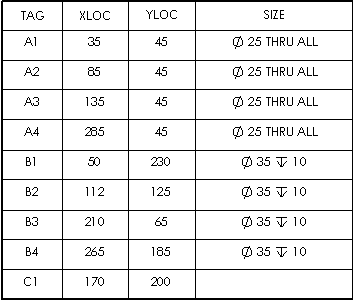
|
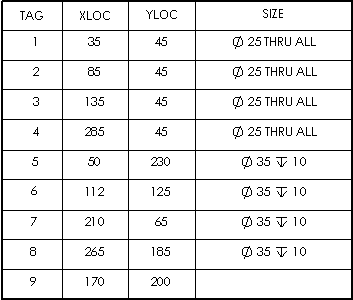
|
|
A, B, C... |
1, 2, 3... |
Datum
During insertion, Origin is
ready for you to select a vertex. To define the origin with an X axis
and Y axis, click X Axis Direction Reference
and select a horizontal model edge in the graphics area, then click Y Axis Direction Reference and select
a vertical model edge.
After the table has been created, you can drag the datum origin to another
position, or you can edit
the datum definition. The location values in the table update.
Holes
Select individual hole edges, or select a model face to include all
the holes in the face.
Border
Click Box Border  or Grid Border
or Grid Border  and select a corresponding border thickness from the list.
and select a corresponding border thickness from the list.
Table with thicker box and grid borders:

Next View
This option is available only during table insertion. It allows you
to set the Datum and Holes
for another drawing view. One hole table can include several drawing views.
The hole table is added with one datum for each view. The labels are the
same across all views.
