Clouds 
You can add clouds in the graphics
area. The clouds are associated with a comment.
Clouds
can include text and leaders.
Clouds
size to text automatically.
You can
drag and resize clouds and modify text and its properties.
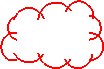
To display the cloud tools, select
the Markup tab  in
the SolidWorks
eDrawings Manager. You can also access the tools by clicking Tools, Markup.
in
the SolidWorks
eDrawings Manager. You can also access the tools by clicking Tools, Markup.
 Cloud with Leader. Opens text box.
Cloud with Leader. Opens text box.
 Cloud with Text. No leader.
Cloud with Text. No leader.
 Cloud. No text or leader. To add text later, edit
the cloud.
Cloud. No text or leader. To add text later, edit
the cloud.
To specify options for clouds
and other comments:
Click
Options  on the
Markup tab or Tools,
Options.
on the
Markup tab or Tools,
Options.
Specify
color, line thickness, text style, etc., then click OK.
To add a cloud with a leader:
Click
Cloud with Leader  .
.
Click
in the graphics area at the leader beginning point, then again to place
the cloud.
In
the text box, type text, then click  .
.
To add a cloud with text:
Click
Cloud with Text  .
.
Click
in the graphics area to place the cloud.
In
the text box, type text, then click  .
.
To add a cloud without text:
Click
Cloud  .
.
Click
in the graphics area and drag to size the cloud.
To edit cloud text:
Double-click
any cloud, or right-click any cloud and select Edit
Cloud.
Edit the
text, then click  .
.
To move a cloud and text:
Select the
cloud or text and drag.
To move a leader arrow:
Select the
cloud or leader and drag the handle  on the arrow.
on the arrow.
To resize a cloud:
Select the
cloud and drag one of the handles  .
.
To modify a cloud or text properties:
Right-click
a comment name on the Markup tab
 or a cloud in the graphics area and select Properties.
or a cloud in the graphics area and select Properties.
In
the Options
dialog box, specify color, line thickness, and font.
Choose
to apply changes to All comments in this
document, Current comment,
or New comments.
Click
OK.