You can simplify structural beams to optimize performance in Simulation to be modeled with beam elements. The size of the problem and the resources required are dramatically reduced in this case. For the beam formulation to produce acceptable results, the length of the beam should be 10 times larger than the largest dimension of its cross section.
Beam elements are supported for static, frequency, buckling, and nonlinear studies. Large displacement solution in static studies is not supported for beams.
- Straight and Curved Beams
- Each straight structural member is defined by a straight line connecting two joints at its ends. A curved structural member is modeled with a number of straight beams. The cross-section of a beam is assumed to be constant throughout its length. Internally, the program meshes each beam by creating a number of beam elements. Each beam element is defined by two end nodes and a cross-section. When viewing the mesh and results, beam elements can be represented on actual beam geometry or by cylinders regardless of the actual cross-section.
These images illustrate how a structural member is modeled. One image shows the structural member and the joints when the structural member is defined as a beam. The other image shows the mesh, where the beam is subdivided into a number of beam elements represented by cylinders and beam geometry.
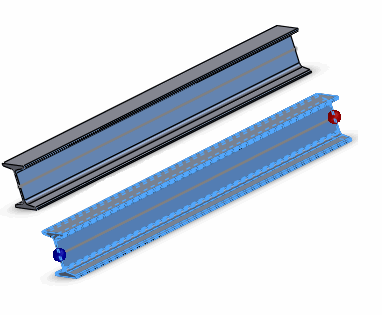 |
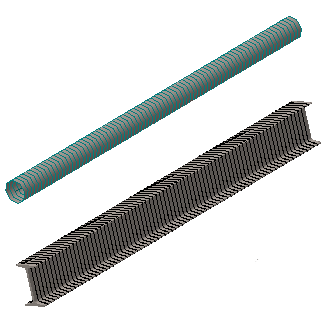 |
| Structural member and joints |
Mesh on cyclinders and beam geometry |
- Tapered Beams
- You can treat tapered geometries as beams with varying cross-sectional size along their lengths. The image shows a tapered I-section beam with cross-sectional size that decreases along the direction shown. The tapered beam is represented by a straight line (neutral axis) connecting the two end joints. The lower images shows the mesh, where the beam is subdivided into a number of tapered beam elements represented by cylinders on the left and beam geometry on the right. Each element consists of two nodes having different cross-sectional areas. The mesh and the result plots give you a visual indication of the taper along the beam length.
- Creating Beams
- Structural members that are created as Weldment features mesh with beam elements by default. You can treat these structural members as solids by selecting their icons in the Simulation study tree and select Treat as Solid. For short structural members (ratio of length over largest orthogonal cross-sectional distance from the centroid is less than 3.0), it is recommended to use a solid mesh.
To treat extruded, lofted, mirrored, or imported bodies that have a constant cross-sectional shape and same or different cross-sectional size across their length as beams, select their icons in the Simulation study tree and select Treat as Beam.
 The option Treat as Beam is not available when the ratio of a body's length over the largest orthogonal cross-sectional distance from the centroid is less than 3.0. This limitation applies only to structural members created with features such as Extrude, Revolve, Sweep, etc.
The option Treat as Beam is not available when the ratio of a body's length over the largest orthogonal cross-sectional distance from the centroid is less than 3.0. This limitation applies only to structural members created with features such as Extrude, Revolve, Sweep, etc.
You can define a structural member as a truss or beam in the Apply/Edit Beam PropertyManager.