Drag-and-Drop Editing of Smart Fasteners
Under Results in the Smart Fasteners PropertyManager, you can edit fasteners by dragging holes in the fastener tree. You can:
 If the fastener tree is not visible, click Edit Grouping.
If the fastener tree is not visible, click Edit Grouping.
Splitting Hole Series
In an assembly with a series of aligned holes, the design may call for a number of short fasteners or one long fastener. Smart Fasteners automatically assigns a single long fastener to the hole series. You can then split the hole series into multiple series, each with its own fastener.
 To split the series, you must have separate hole features within the series. For example, you cannot split a series of holes formed from an assembly-level hole feature, since that is a single feature.
To split the series, you must have separate hole features within the series. For example, you cannot split a series of holes formed from an assembly-level hole feature, since that is a single feature.
|
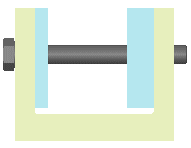
|
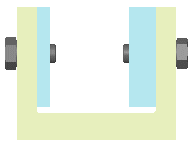
|
|
Single fastener assigned to hole series.
|
Hole series split. New fastener lengths.
|
To split a hole series:
-
Right-click Smart Fastener in the FeatureManager design tree and select Edit Smart Fastener.
-
In the PropertyManager, click Edit Grouping.
-
Expand the Group and Series in the fastener tree.
Separate hole features are listed in order. In this example there are four hole features.
-
Select the first hole feature that you want to split off from the series (in this example, the third hole feature), and drag it to the Group name at the top level of the tree.
The first and second hole features stay with the original series, and the third and fourth hole features form a new series.
 When you select a hole feature for a new series, that hole feature and all the ones following it in the fastener list move into the new series.)
When you select a hole feature for a new series, that hole feature and all the ones following it in the fastener list move into the new series.)
-
A message box appears. Select one of the following options:
-
A new Series is added to the list, and another set of fasteners appears in the graphics area in the selected holes. The fasteners have the same properties (except for length) as the parent fastener.
-
To edit properties of the Series, right-click it and select Properties.
 To edit properties at the Group level, click Edit Fasteners and make changes under Properties.
To edit properties at the Group level, click Edit Fasteners and make changes under Properties.
Reassigning Holes
One way to change the properties of Smart Fasteners is to reassign the hole to a different Group. See Editing Smart Fasteners for other ways to change fastener properties.
To reassign a hole:
-
Right-click Smart Fastener in the FeatureManager design tree and select Edit Smart Fastener.
-
In the PropertyManager, click Edit Grouping.
-
Expand the Group and Series in the fastener tree.
-
Select the hole series you want to reassign and drag it to another Group in the tree.
The hole series moves under the new Group in the tree, and the new fastener appears in the graphics area.