Dragging Features
SolidWorks supports several drag operations for features: reordering, moving, and copying.
Reordering features
You can change the order in which features are rebuilt by dragging them in the FeatureManager design tree. (As you drag up or down the tree, each item that you drag over highlights. The feature name that you are moving drops immediately below the currently highlighted item when you release the pointer.)
If the reorder operation is legal, a  pointer appears; if it is not legal, a
pointer appears; if it is not legal, a  pointer appears.
pointer appears.
 A reorder operation is legal as long as the parent feature precedes its child feature. See
Parent/Child Relationships
.
A reorder operation is legal as long as the parent feature precedes its child feature. See
Parent/Child Relationships
.
You can create folders in the FeatureManager design tree, and drag features into the folders.
Example:
|
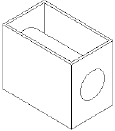
|
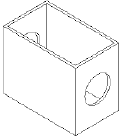
|
|
The Cut-Extrude feature was made before the Shell feature was added.
|
In the FeatureManager design tree, the Shell feature icon was dragged and dropped before the Cut-Extrude icon.
|
Moving and Copying Features
You can move or copy features by dragging them in the model and from one model to another.
 Features can only be moved if they are not constrained by dimensions or relations.
Features can only be moved if they are not constrained by dimensions or relations.
To move a feature to a new place on a model:
-
Select Instant3D  (Features toolbar).
(Features toolbar).
-
In the graphics area, select the feature to move.
-
Use the handles to drag the feature to its new location.
Example:
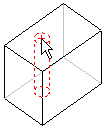
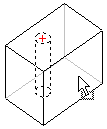
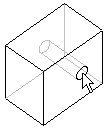
To move more than one feature at a time, hold down Ctrl as you select the features.
To create a copy of the feature on a model:
Point at a planar face on the feature and hold down the Ctrl key while you drag the feature. Drop the copy on a planar face of the model.
To copy a feature from one part to another part:
Related Topics
Dynamic Feature Editing
Instant3D