Surface Finish Symbols
You can specify the surface texture of a part face by using a surface finish symbol. You can select the face in a part, assembly, or drawing document.
 For ISO and related drafting standards, you can display surface finish symbols per 2002 standards by selecting Display symbols per 2002 in Document Properties -Surface Finishes.
For ISO and related drafting standards, you can display surface finish symbols per 2002 standards by selecting Display symbols per 2002 in Document Properties -Surface Finishes.
Surface finish symbols are formed by combining the Symbol and Lay Direction (direction of lay).
Examples:
|
Basic symbol with None as direction of lay:

|
Machining Required symbol with None as direction of lay:

|
|
Machining Required symbol with Crossed direction of lay:

|
Machining Prohibited symbol with None as direction of lay:

|
To insert a surface finish symbol:
-
Click Surface Finish  on the Annotation toolbar, or click Insert, Annotations, Surface Finish Symbol.
on the Annotation toolbar, or click Insert, Annotations, Surface Finish Symbol.
-
Set the properties in the PropertyManager.
-
Click in the graphics area to place the symbol.
-
Multiple instances. Click as many times as necessary to place multiple copies.
-
Editing each instance. You can change text and other items in the PropertyManager for each instance of the symbol.
-
Leaders. If the symbol has a leader, click once to place the leader, then click a second time to place the symbol.
-
Multiple leaders. While dragging the symbol and before placing it, press Ctrl. The note stops moving and a second leader is added. While still holding Ctrl, click to place the leader. Click as many times as necessary to place additional leaders. Release Ctrl and click to place the symbol.
The symbol is oriented with respect to the angle of the attachment edge.
-
Click OK  .
.
Drag
You can drag a surface finish symbol with a leader to any location. If you attach a leaderless symbol to an edge, then drag it off the model edge, an extension line is created.
 To keep the surface finish symbol locked on an edge, drag the symbol from anywhere except the bottommost handle.
To keep the surface finish symbol locked on an edge, drag the symbol from anywhere except the bottommost handle.
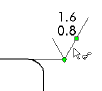
Edit
To edit a surface finish symbol, select the symbol.
Multiple Leaders
You can add more leaders to an existing symbol by holding down Ctrl and dragging a leader attachment point.