Inserting Forming Tools
When you insert forming tools, the Form Tool PropertyManager provides an easier interface for tasks such as selecting the placement face, flipping the tool, and choosing configurations.
- Open install_dir\samples\whatsnew\sheetmetal\cover.sldprt.
A sheet metal part opens.
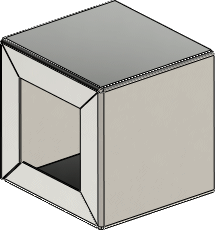
- In the Task Pane, click the Design Library
 tab.
tab.
- Navigate to forming tools/louvers.
- Drag sample_louver to the face shown.
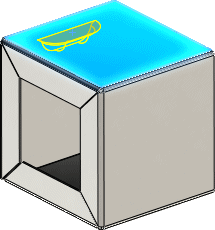
- In the PropertyManager, under Configurations, in Form Tool Configuration, select W20.
A longer louver appears.
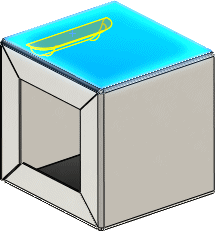
- In the graphics area, select the face in the approximate area as shown.
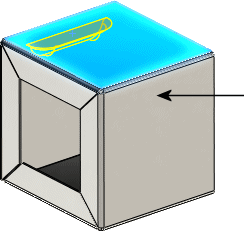
The forming tool moves to the new face and Placement Face updates in the PropertyManager.
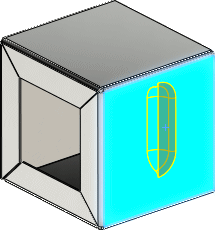
- In the PropertyManager:
- Under Rotation Angle, set the value to 270, then click Flip Tool.
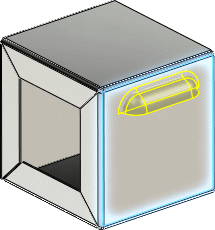
- Click the Position tab.
- In the graphics area, select the areas shown to insert two more instances of the forming tool.
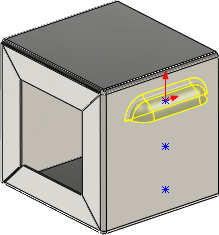
- Click Smart Dimension
 (Sketch toolbar) or , and dimension the points as shown.
(Sketch toolbar) or , and dimension the points as shown.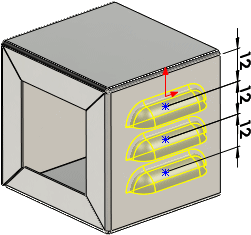
- Click
 twice.
twice.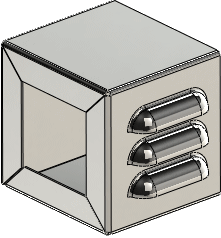
- Keep this part open for the next procedure.
See SolidWorks Help: Applying Forming Tools to Sheet Metal Parts.