Note PropertyManager
Use the Note PropertyManager to insert a Note, or to edit an existing note, balloon note, or revision symbol.
Style
In addition to the functionality described in Style, notes have two types of favorite styles:
-
With text. If you type text in a note and save it as a style, the text is saved with the note properties. When you create a new note, select the favorite, and place the note in the graphics area, the note appears with the text. If you select text in the document and then select a style, the properties of the style are applied without changing the selected text.
-
Without text. If you create a note without text and save it as a style, only the note properties are saved.
Text Format
Align the text horizontally using Left Align  , Center Align
, Center Align  , or Right Align
, or Right Align  .
.
Align the text vertically by selecting Top Align  ,
Middle Align
,
Middle Align  , Bottom Align
, Bottom Align  .
.
Fit Text  Click to compress or expand selected text.
Click to compress or expand selected text.
Angle  . A positive angle rotates the note counterclockwise.
. A positive angle rotates the note counterclockwise.
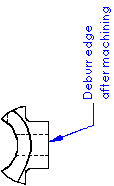
Insert Hyperlink
 . Adds a hyperlink to the note. The entire note becomes a hyperlink. Underlining is not automatic, but you can add it by clearing Use document font and clicking Font.
. Adds a hyperlink to the note. The entire note becomes a hyperlink. Underlining is not automatic, but you can add it by clearing Use document font and clicking Font.
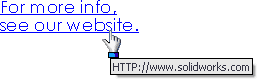
Link to Property
 . Lets you access drawing properties and component properties so you can add them to the text string. Only properties added to parts, assemblies, and drawings are available.
. Lets you access drawing properties and component properties so you can add them to the text string. Only properties added to parts, assemblies, and drawings are available.
Add Symbol  . Lets you access the symbol libraries so you can add symbols to text. Place the pointer in the note text box where you want the symbol to appear, then click
Add Symbol
:
. Lets you access the symbol libraries so you can add symbols to text. Place the pointer in the note text box where you want the symbol to appear, then click
Add Symbol
:
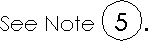
Lock/Unlock note  (Available in drawings only.) Fixes the note in place. When you edit the note, you can adjust the bounding box, but you cannot move the note itself.
(Available in drawings only.) Fixes the note in place. When you edit the note, you can adjust the bounding box, but you cannot move the note itself.
Insert Geometric Tolerance  . Inserts a geometric tolerance symbol into the note. The
Geometric Tolerance PropertyManager
and the Properties dialog box open so you can define the symbol.
. Inserts a geometric tolerance symbol into the note. The
Geometric Tolerance PropertyManager
and the Properties dialog box open so you can define the symbol.
Insert Surface Finish Symbol  . Inserts a surface finish symbol into the note. The Surface Finish PropertyManager opens so you can define the symbol.
. Inserts a surface finish symbol into the note. The Surface Finish PropertyManager opens so you can define the symbol.
Insert Datum Feature  . Inserts a datum feature symbol into the note. The Datum Feature PropertyManager opens so you can define the symbol.
. Inserts a datum feature symbol into the note. The Datum Feature PropertyManager opens so you can define the symbol.
 If there is an existing geometric tolerance, surface finish, or datum feature symbol in the drawing, you can click the symbol while you edit the note to insert the symbol in the note. To edit the symbol, you must edit the existing symbol in the drawing sheet. When you edit the existing symbol, all instances of the symbol are updated in the sheet.
If there is an existing geometric tolerance, surface finish, or datum feature symbol in the drawing, you can click the symbol while you edit the note to insert the symbol in the note. To edit the symbol, you must edit the existing symbol in the drawing sheet. When you edit the existing symbol, all instances of the symbol are updated in the sheet.
Manual view label (for projected, detail, section, aligned section, and auxiliary view labels only). Overrides the options in
Document Properties - View Labels
. When selected, you can edit the label text. If you later clear the check box, the label updates according to the corresponding View Label options.
Use document font. Uses the font specified in
.
Font. When Use document font is cleared, click Font to open the Choose Font dialog box. Select a new font style, size, and other text effects.
Include prefix, suffix and tolerance of dimensions. When selected, if you insert a dimension into a note, any symbols or tolerances included with the dimension appear in the note. When cleared, the dimension appears in the note, but any symbols or tolerances are omitted.
Block Attribute
You can add attribute names to notes in blocks. Attributes are similar to properties in a part, drawing, or assembly.
The Block Attribute section is available only when editing a note (below, "FW") in a block.
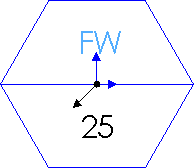
Attribute name. Select a note in the block. Text appears in this box for notes with attributes imported from AutoCAD. You can type or edit the attribute name in the text field provided.
You can choose for an attribute to be Read only, Invisible, or both. Clear Read only to change the Attribute name for each block instance.
You can edit this attribute/value pair from the Block PropertyManager.
Choose a note leader:
-
Leader  , to create a simple leader from the note to the drawing
, to create a simple leader from the note to the drawing
-
Multi-jog leader  , to create a leader from the note to the drawing with one or more bends
, to create a leader from the note to the drawing with one or more bends
-
No Leader 
-
Auto Leader  automatically inserts a leader if you select an entity such as a model or sketch edge.
automatically inserts a leader if you select an entity such as a model or sketch edge.
Choose leader origin:
-
Leader Left  originates from the left of the note
originates from the left of the note
-
Leader Right  originates from the right of the note
originates from the right of the note
-
Leader Nearest  originates from the left or right of the note, depending on which is closest
originates from the left or right of the note, depending on which is closest
Choose whether the leader is straight, bent, or underlined:
-
Straight Leader 
-
Bent Leader 
-
Underlined Leader 
Select an arrowhead style from Arrow Style. Smart arrowhead  applies the appropriate arrowhead depending on the detailing standard.
applies the appropriate arrowhead depending on the detailing standard.
Select Apply to all to apply a change to all of the arrowheads of the selected note. If the selected note has
, and Auto Leader is not selected, you can use a different arrowhead style for each individual leader.
Leader/Frame Style
Use document display
Border
Style. Specifies a geometric shape (or None) to enclose the text. You can apply borders to entire notes and portions of notes. For portions of notes, select any portion of the note and select a border. See Balloon Styles and Sizes for more examples.
|

Triangle border style
|
Size. Specifies Tight Fit to the text, a fixed number of characters, or User Defined (where you can set the size below).
Parameters
Enter the location for the note center in
X Coordinate  and Y Coordinate
and Y Coordinate  , or select
Display on the screen
to enter the note position in the graphics area. With Display on the screen, the X and Y coordinates are shown in the graphics area where you can type coordinates. The (0,0) position is the lower left corner of the drawing sheet.
, or select
Display on the screen
to enter the note position in the graphics area. With Display on the screen, the X and Y coordinates are shown in the graphics area where you can type coordinates. The (0,0) position is the lower left corner of the drawing sheet.
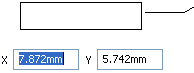
Layer
In drawings with named layers, select a Layer  .
.