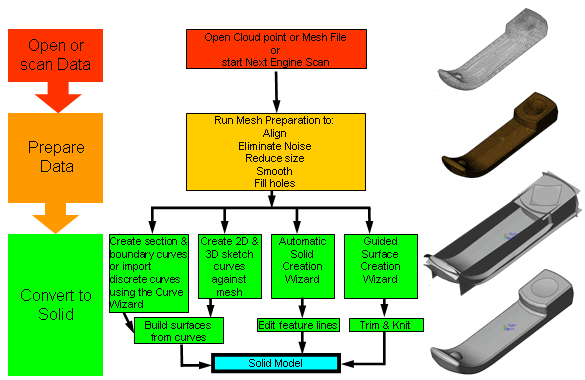Using the SolidWorks software’s ScanTo3D functionality, you can open scan data from any scanner (mesh or point cloud files) or curve data from mathematics software, prepare the data, then convert it into a surface or solid model.
When you open the scan data, you can open it as a new part document or import it into the currently active part document. Click Options in the Open dialog box and set the options.
ScanTo3D significantly reduces the time required to build complex 3D models from non-digital data. Designers can use ScanTo3D for various purposes:
- Medical designers - Create anatomical objects for reference.
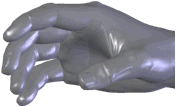
Example of a solid created from scanned data of a hand, using the Surface Wizard's Automatic creation.
- Consumer product designers - Create quick representations of physical components made from clay, foam, etc.
- Machine designers - Create quick references to OEM parts.
ScanTo3D is available only in SolidWorks Premium. To activate ScanTo3D, click , and select ScanTo3D.
If you have a NextEngine scanner, click
NextEngine Scan 
(ScanTo3D toolbar) or to start NextEngine scanning.
Overview of the ScanTo3D Process