As of SolidWorks 2013, these line types yield different results in section views. In previous versions of SolidWorks, these line types did not affect the results.
- Construction lines are ignored and the segment does not appear in the section view.
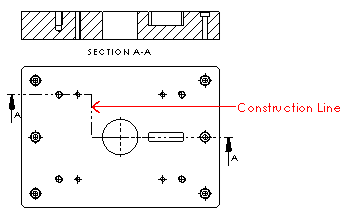
- Solid line segments appear in the section view.
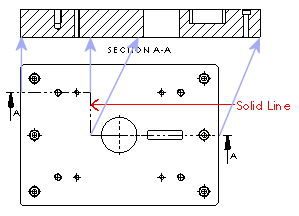
To create a section view manually:
- Click Section View
 (Drawing toolbar), or .
(Drawing toolbar), or .
You can also select a sketched line and then click the Section View  tool.
tool.
If you select a sketched line, the Section View PropertyManager (with the current section label) appears and you can immediately set the options for the section view.
The Section View PropertyManager appears.
- To create a section view manually, click Edit sketch to display the Insert Line PropertyManager.
- Sketch a section line.
Use inferencing or add relations while sketching to relate the section line to features in the model.
To create a multiline section view, or to use a centerline as an offset jog on a cutting line, sketch the section line before clicking the Section View tool.
If the section line does not completely cut through the bounding box of the model in the view, you will create a partial section view.
If you are creating a section view of an assembly, or if the model contains a rib feature, set options in the Section View dialog box.
As you move the pointer, a preview of the view is displayed if you selected Show contents while dragging drawing view in . You can also control the alignment and orientation of the view.
If the cutting line has multiple segments, the view is aligned orthogonally, if possible. To toggle alignment, in the Section View PropertyManager under Section Line, click Flip Direction.
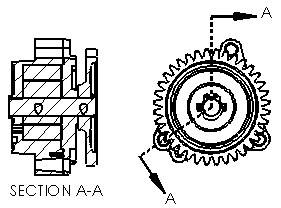 |
| Aligned section view |
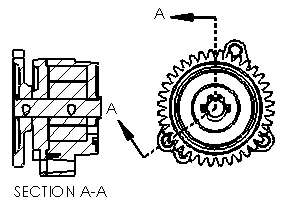 |
| Toggled alignment with Flip Direction |
- Click to place the view. You can edit the view labels or modify the section view if necessary.