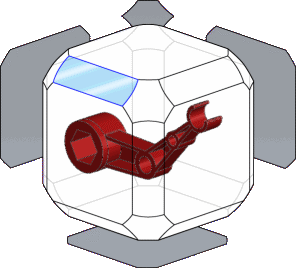In this example, you use the Orientation dialog box and the View Selector to manipulate views, update standard views, and save a custom view to SolidWorks.
First, you use the Orientation dialog box and the View Selector:
- Open install_dir\samples\whatsnew\fundamentals\RobotArm.sldprt.
- Press the spacebar or click .
The Orientation dialog box appears.
- Click View Selector
 .
. The View Selector is activated. As you hover over the buttons in the Orientation dialog box, the corresponding faces dynamically highlight in the View Selector.
-
Select the back view in the View Selector or click Back
 in the Orientation dialog box.
in the Orientation dialog box.
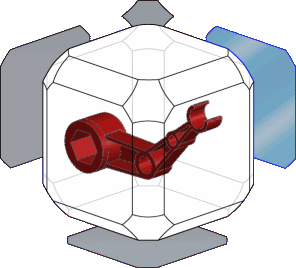
The Orientation dialog box closes and the model rotates to the back view.
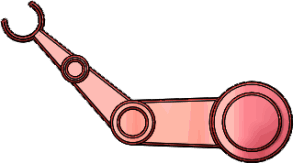
- Press Ctrl + spacebar to activate the View Selector. Select one of the diagonal views.