Shortcuts in SolidWorks are either accelerator keys or keyboard shortcuts.
Accelerator Keys
Accelerator keys are available for most menu items and in dialog boxes and are indicated by underlined letters. They cannot be customized.
To display the underlined letters for menus or on a dialog box, press Alt.
To access a menu, press Alt plus the underlined letter; for example Alt+F for the File menu.
To execute a command, after displaying the menu, with Alt still pressed, press the underlined letter; for example, Alt+F, then C to close the active document.
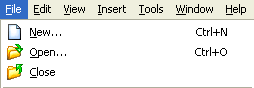
Accelerator keys might be used more than once. Continue to press the key to cycle through all possibilities.
Keyboard Shortcuts
Keyboard shortcuts are key combinations such as those displayed at the right of the menu, which can be customized.
Print or copy a list of shortcut keys from the Keyboard tab of the Customize dialog box. Some commonly-used shortcuts are:
| Zoom in |
Shift+Z |
| Zoom out |
Z |
| Zoom to fit |
F |
| View Orientation menu |
Spacebar |
| View Selector |
Ctrl+Spacebar |
| Repeat last command |
Enter |
| Rebuild the model |
Ctrl+B |
| Redraw the screen |
Ctrl+R |
| Undo |
Ctrl+Z |
| Shortcut bar |
S |
Some additional shortcuts use the Middle Mouse Button.