When Workgroup PDM is added into SolidWorks Explorer, it is referred to as Workgroup PDM Contributor or SolidWorks Explorer client. Though similar to the SolidWorks client, you do not need the SolidWorks software installed on your computer to use the Workgroup PDM Contributor.
Examples of operations handled in the Workgroup PDM Contributor include:
- Check non-SolidWorks documents into the vault
-
Check any document out of the vault (SolidWorks documents open only if the SolidWorks software is installed)
-
Modify document properties
-
Bump a document's revision
-
Change a document's lifecycle status
You cannot check SolidWorks documents into the vault with the Workgroup PDM Contributor.
To access SolidWorks Explorer:
- In Windows, click .
-
In SolidWorks, click .
To access the vault from SolidWorks Explorer, you must add Workgroup PDM into SolidWorks Explorer.
To add Workgroup PDM into SolidWorks Explorer:
- In SolidWorks Explorer, click Options
 .
.
- On the Add-Ins tab, select SolidWorks Workgroup PDM, then click OK.
The following items describe interface items that pertain to the Workgroup PDM Contributor. For an explanation of interface items that pertain to SolidWorks Explorer only, see the SolidWorks Explorer Overview.
Vault View
The vault view shows the projects stored in the vault. Select a document in the vault view to populate information in the expanded view.
Mini Toolbar
The Mini Toolbar with frequently used commands appears when you select a project or document in the vault view. Below is an example of a Mini Toolbar:
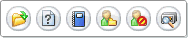
Right-click on the project or document to display a menu of additional commands.
Local View
The local view is a mirror image of the structure of your computer. Select a document in the local view to populate information in the expanded view.
To locate the selected document in the vault, click Find in Vault  on the Mini Toolbar. The document name appears in the Search Results dialog box. If you select the document in the dialog box, the document is highlighted in the vault view.
on the Mini Toolbar. The document name appears in the Search Results dialog box. If you select the document in the dialog box, the document is highlighted in the vault view.
Expanded View
When you select a document from the vault view, the expanded view (on the right panel) populates with tabs of information about the document. These tabs correspond to those in the Document Information dialog box. Different tabs appear based on the document you select.