You create blocks from single or multiple sketch entities.
Blocks enable you to:
- Create layout sketches using a minimum of dimensions and relations.
- Freeze a subset of entities in a sketch to manipulate as a single entity.
- Manage complex sketches.
- Edit all instances of a block simultaneously.
You can also use blocks in drawings to save drawing items such as standard notes, label positions, etc.
Applications
Include:
- Display and design mechanical devices
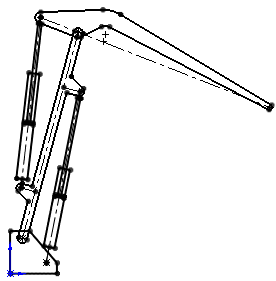
Sketch layouts using relations between blocks to create motion with mechanical devices such as cranes.
Video: Block Motion
See Layout-based Assembly Design.
- Outline system representations
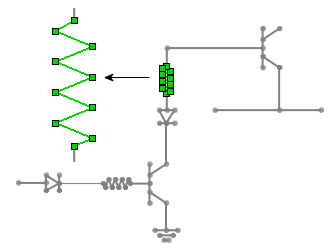
Arranging components using blocks as simplified representations of components.
Capabilities
- Create blocks using 2D sketches or 2D sketches on 3D sketch planes.
- Combine imported 2D blocks with 2D sketches created on 3D sketch planes.
- Import blocks saved in 2D into a 3D sketch.
- Pre- or post-select entities to include in the block.
- Select blocks to view existing relations, add new relations, etc.
- Mirror, scale, or pattern blocks.
- Add a Traction
 relation to create relative rotation constraints between blocks.
relation to create relative rotation constraints between blocks.
- Create nested blocks (blocks within blocks).
- Convert or offset entities from within the same block.
- Convert entities from another block.
If you use another block with convert entities, the resulting geometry is not associative to the original geometry.
- Sketch new entities while editing a block to create relations between the new sketch entities and the block you are editing.
- Copy and paste between sketches and drawings.