Parts with cylindrical faces can be made of sheet metal if they meet the following criteria:
- Any adjacent planar and cylindrical faces must be tangent.
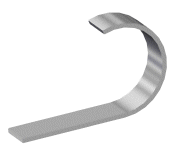
- At least one end face of any cylindrical face must have at least one linear edge.
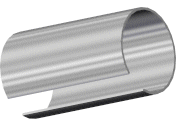
To create a sheet metal part with cylindrical faces:
- Sketch an open contour arc. The arc can also be tangent to a line.
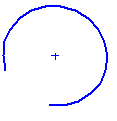
Single open contours can be used for extrudes, revolves, sections, paths, guides, and sheet metal. Typical open contours are sketeched with lines or other sketch entities. Splines are invalid sketch entities for sheet metal parts with open contours.

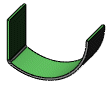
- Click Base-Flange/Tab
 or .
or .
The Base Flange PropertyManager appears.
- Under Direction 1:
- Select an End Condition from the list.
- Set the Depth
 .
.
- Under Sheet Metal Parameters:
- Set the Thickness
 .
.
- If necessary, select the Reverse direction check box to extend the feature in the opposite direction from that shown in the preview.
- Set the Bend Radius
 .
.
- Under Bend Allowance, select from the following bend allowance options: Bend Table, K-Factor, Bend Allowance, Bend Deduction, or Bend Calculation.
- If you selected K-Factor, Bend Allowance, or Bend Deduction, type a value.
- If you selected Bend Table or Bend Calculation, select a table from the list, or click Browse to browse to a table.
- If you want relief cuts added automatically, select the Auto Relief check box, then choose the type of relief cut. If you choose Rectangular or Obround, then you must specify a Relief Ratio.
The options and values you specify for bend radius, bend allowance, and auto relief are shown as the default settings for the next new sheet metal part that you create.
- Click
 .
.
The cylinder is now a sheet metal part.
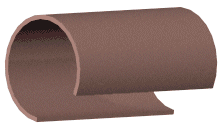
Only parts with exact analytic cylindrical faces can be unfolded. As a test, try to insert an axis on the cylindrical face. If you can insert an axis, the model is an exact cylinder. If you cannot insert an axis, then the model is not an exact cylinder and cannot be unfolded. However, sheet metal parts created with the Lofted Bends feature avoid this limitation and unfold appropriately.