You can use this option when the omitted component is adequately flexible but its displacements are still within the small displacement assumption.
Remote loads (forces and/or moments) are applied at a point defined by the X-, Y-, and Z-locations in reference to a selected coordinate system. The global coordinate system is used by default if no coordinate system is selected. Remote moments are applied about the specified axes of the coordinate system. The program automatically calculates and applies equivalent forces to selected faces. A force applied at the remote location transfers as a force and equivalent moment(s) applied to selected face(s).
For example, if you apply a remote force F to a face as shown in the figure, the program applies forces that are equivalent to a moment M = F x d in addition to the force F.
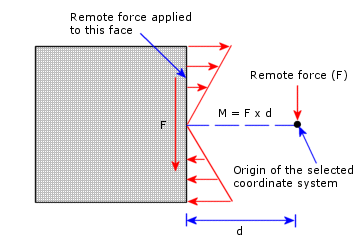
It is advisable to apply all remote force and moment components ( X-, Y-, Z-direction with respect to a local coordinate system) in one definition.