| Eliminate duplicate model dimensions on insert. |
Duplicate dimensions are not inserted into drawings when model dimensions are inserted (default). This option sets and overrides the Eliminate duplicates default in the Model Items PropertyManager.
|
| Eliminate duplicate model notes on insert. |
Duplicate notes are not inserted into drawings when model notes are inserted (default). |
| Mark all part/assembly dimension for import into drawings by default.
|
Sets any dimension you insert in a model as Mark For Drawing. The dimensions are included when inserting model dimensions into drawings. See Model Items.

|
| Automatically scale new drawing views. |
Standard 3 Views are scaled to fit the drawing sheet, regardless of the paper size selected. This setting can create odd scale values.
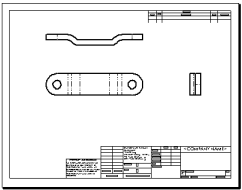
|
| Show contents while dragging drawing view. |
The model is displayed as you drag a view. When cleared, only the view boundary is shown while dragging.
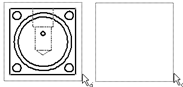
|
| Display new detail circles as circles. |
New profiles for detail views appear as circles. When cleared, the sketched profiles appear.
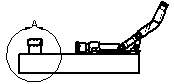
|
| Select hidden entities. |
You can select hidden (removed) tangent edges and edges that you have hidden manually when you pass the pointer over hidden edges.
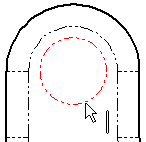
|
| Allow auto-update when opening drawings. |
Drawing views update automatically as the drawing document opens. Clear this option to open drawings more quickly. |
| Disable note/dimension inference. |
If cleared, when you place a note or dimension, a line appears to indicate horizontal or vertical alignment with other notes or dimensions.
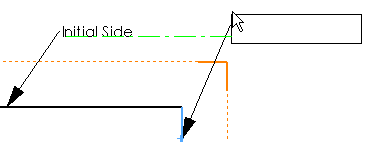
Cleared
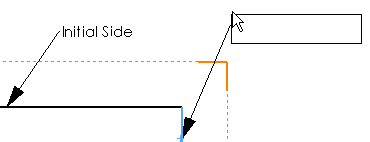
Selected
|
| Disable note merging when dragging. |
Disables the merging of two notes or a note and a dimension when dragged to one another. |
| Print out-of-sync water mark. |
A watermark, SolidWorks Detached drawing - Out-of-Sync Print, is printed on detached drawing printouts if the drawing is not synchronized with the model.
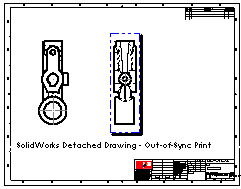
|
| Show reference geometry names in drawings. |
When reference geometry entities are imported into a drawing, their names appear.
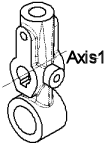
|
| Automatically hide components on view creation. |
Any components of an assembly not visible in a new drawing view are hidden and listed on the Hide/Show Components tab of the Drawing View Properties dialog box. The components are present, and all component information is loaded. The component names are transparent in the FeatureManager design tree.
You can show the hidden components at any time. See Hide/Show Components.
This bottom view of an assembly shows battery components that are fully
enclosed. When you select Automatically
hide components on view creation, the batteries are hidden. When
cleared, the batteries are shown with dotted lines.
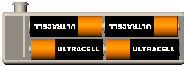
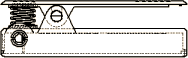
Selected
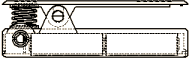 Cleared
|
| Display sketch arc centerpoints. |
Sketch arc centerpoints are displayed for arcs and circles in drawings.

|
| Display sketch entity points. |
The endpoints of sketch entities are displayed as filled circles in drawings sheets and drawing sheet formats, but not in drawings views.
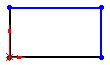
|
| Display sketch hatch behind geometry. |
If selected, the model's geometry displays over the hatch.
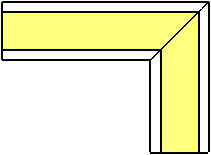
Selected
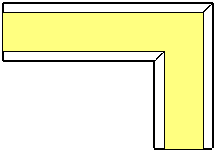 Cleared
|
| Display sketch pictures on sheet behind geometry |
Displays sketch pictures as background images for drawing views.
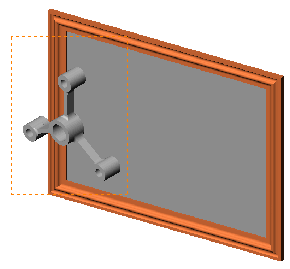
Sketch picture in background
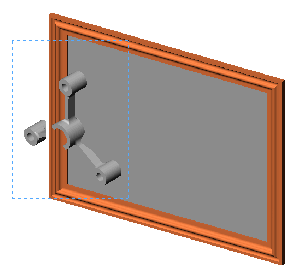
Sketch picture not in background
|
| Print break lines in broken view. |
For broken views, break lines that extend past the edge of a part are printed. |
| Save tessellated data for drawings with shaded and draft quality views. |
If cleared, file size is reduced by not saving tessellated data in drawing documents with shaded and draft quality views. If needed, the data is read from the model file. In view-only mode and in eDrawings, nothing appears in the drawing view. For drawings with high quality and other display types, tessellated data is not used, so file size cannot be reduced. |
| Automatically populate View Palette with views. |
Displays the drawing view in the View Palette when you click Make Drawing from Part/Assy. When cleared, the Model View PropertyManager appears for you to insert drawing views. |
| Show sheet format dialog on add new sheet. |
Displays the Sheet Format dialog when you add a new drawing sheet. |
| Reduce spacing when dimensions are deleted or edited (add or change tolerance, text, etc.). |
Automatically re-adjusts the space among the remaining dimensions if you delete a dimension or remove text from a dimension. |
| Reuse view letters from deleted auxiliary, detail, and section views. |
Reuses letters from deleted views (auxiliary, detail, section) in the drawing. |
| Override quantity column name in bill of materials. |
Uses the name you enter in Name to use for the quantity in a BOM. |
| Detail view scaling. |
Specifies the scaling for detail views. The scale is relative to the scale of the drawing view from which the detail view is generated. If the source view scale is 2:1 and the detail view scale is 2X, the resulting detail view scale is 4X.
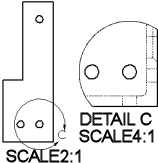
|
| Custom property used as Revision. |
Specifies a property for revision tables that is stored as the revision value on the Custom tab of the Summary Information dialog box. The default is Revision. |
| Keyboard movement increment. |
Specifies the unit value of movement when you use the arrow keys to move (nudge) drawing views, annotations, or dimensions. |