To diagnose over defined sketches:
- In the PropertyManager, under Message, click Diagnose to generate potential solutions.
- Under Results, click
 or
or  to cycle through the solutions. With each solution:
to cycle through the solutions. With each solution:
- The graphics area is updated to display the solution applied.
- The relations or dimensions that would be deleted appear under More Information/Options.
Sample valid solutions. The arrows show the original locations of the geometry.
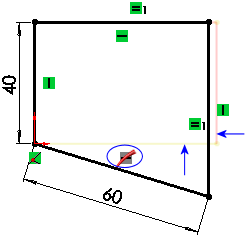 |
| Delete the horizontal relation and move
the existing geometry. |
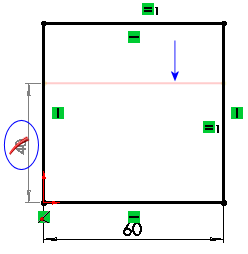 |
| Delete the vertical dimension (40) and
move some existing geometry. |
Video: Cycling Through Valid Solutions
If
More Information/Options or
Conflicting Relations/Dimensions do not display, click

in the PropertyManager. Then select
Always open this dialog when sketch error occurs to always display these items.
- Click Accept to apply the solution, then
 to close the PropertyManager.
to close the PropertyManager.