To export equations using Link to external file in the Equations dialog box:
- In any of the views, select the Link to external file check box.
- In the Link Equations dialog box:
- Select Create new file.
- Specify a name and location for the text file.
- In the Equations column, clear the check mark for any equation you do not want to export.
- Click Link.
The equations are saved in a text file. The text file is available to import into other parts and assemblies.
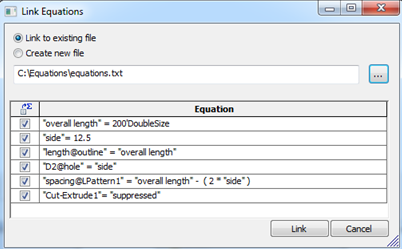
Then in the
Equations dialog box:
- A Link column appears and indicates which equations are linked to the file.
- The Link to external file check box is selected and the path to the external file appears.
Subsequent changes to the text file will be propagated to the model.
Equations and global variables that are linked to an external file cannot be modified in the Equations dialog box. They must be edited in the external file. To remove the link and modify an individual equation in the dialog box, clear the check box for that equation in the Link column.
You can always access the external file by clicking Open linked file  .
.