Add stamp images to documents.
Stamps become permanent when you save the document.
You can add images (*.png, *.tif, *.gif, *.jpeg, *.bmp) to the specified stamp folder.
eDrawings supports formats such as *.png, *.tif, or *.gif that support transparency.
In models, stamps remain fixed in relation to the window when the models are scaled, rotated, or dragged.
In drawings, stamps behave like rubber stamps applied to paper drawings.
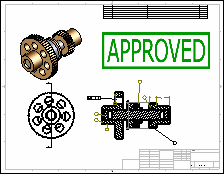
You can:
- Use stamps provided on the Stamps
 tab.
tab.
- Specify the stamp folder in .
- Add images to the specified stamp folder. Any images in the folder appear on the tab.
- Resize by dragging the handles
 .
.
- Move by dragging anywhere in the stamp except the handles.