Blocks in drawings differ from blocks in parts and assemblies because blocks in drawings:
- Have dimensions displayed by default.
- Are displayed in the FeatureManager design tree in the Blocks
 folder with one line per block (not per instance).
folder with one line per block (not per instance).
Saving blocks is optional. You can make, edit, copy, and move blocks within a drawing document without saving the blocks to file.
If you create a block from a sketch with multiple leader dimensions, all leaders are removed except for the original dimension.
Insertion Points
Blocks have an insertion point. When you insert or paste a block, the block instance is located so that its insertion point is at the place you select or at the paste point. Block instances are scaled and rotated about their insertion points.
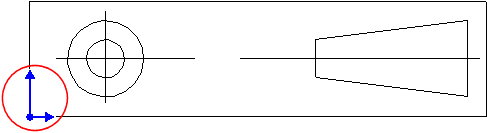
You can change the position of a block insertion point in the Block PropertyManager.
Leader
Block leaders have a leader point (the end anchored to the block). You can add a leader to a block, and you can drag the leader point anywhere within the block. You can also change the position of the leader point in the Block PropertyManager. Additionally, you can change the style and size of arrowheads on block leaders.
Leaders on notes within blocks do not adjust to attach to any model or sketch entity.
Layers
You can move sketch entities and annotations onto layers before making blocks. You can also move them onto layers in the block editor.
When a block is on a layer, the layer's display attributes are applied to the entire block, regardless of the layer attributes of any entities in the block that are on a different layer. If sketch geometry is marked For construction, then its line type is not overridden because For construction is not a style attribute, but a sketch property.
Snapping
You can drag a block by a sketch point within the block (a line end point or a vertex of a rectangle, for example). The points inference and snap to other points in the following ways: block-to-block, block-to-sketch, sketch-to-block, and sketch-to-sketch.