The View Mate Errors window lists all the problem mates in an assembly.
To open this window:
Right-click any component containing a problem mate and click View Mate Errors.
The View Mate Errors window displays a list of all problem mates in an assembly.
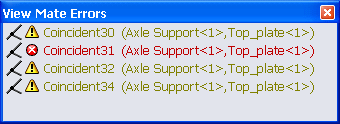
Problem mates are flagged as follows:
 |
Warning |
The mate is satisfied, but involved in over defining the assembly. |
 |
Error |
The mate is not satisfied. |
In the graphics area, components involved in the problem mates are slightly transparent. Components not involved are hidden.
When you select mates in the
View Mate Errors window:
- The mate geometry highlights.
- Mate callouts appear. They help you visualize the mates and troubleshoot mate errors.
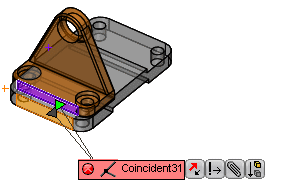
You can click
Force Mate 
in the callout to force the mate to solve, thus breaking another mate. You can perform iterations of forcing mates to help you discover the problem mate.