To create a connected linkage chain pattern:
- Open install_dir\samples\whatsnew\assemblies\chain_pattern\Connected Linkage.sldasm.
- Click or click Chain Component Pattern
 (Assembly toolbar). Note that the two components do not have any mates and you can move them freely around the graphics area.
(Assembly toolbar). Note that the two components do not have any mates and you can move them freely around the graphics area.
- In the PropertyManager, for Pitch Method, click Connected Linkage
 .
.
- Under Chain Path, for Path, in the flyout FeatureManager design tree, in the main assembly, select Chain Path
 .
.
- Under Chain Group 1, in Component to Pattern
 , select Chain Outer Link 06B1<1>
, select Chain Outer Link 06B1<1>  in the graphics area or the flyout FeatureManager design tree.
in the graphics area or the flyout FeatureManager design tree.
- In the PropertyManager, for Path Link 1
 , select the face shown.
, select the face shown.

- For Path Link 2
 , select the face shown.
, select the face shown.

- For Path Alignment Plane, in the flyout FeatureManager design tree, in Chain Outer Link 06B1<1>
 , select Mid-plane
, select Mid-plane  .
.
- In the PropertyManager, select Chain Group 2.
- Under Chain Group 2, for Component to Pattern
 , in the graphics area or the flyout FeatureManager design tree, select Chain Inner Link 06B1<1>
, in the graphics area or the flyout FeatureManager design tree, select Chain Inner Link 06B1<1>  .
.
- For Path Link 1
 , select the face shown.
, select the face shown.

- For Path Link 2
 , select the face shown.
, select the face shown.

- For Path Alignment Plane, in the flyout FeatureManager design tree, in Chain Inner Link 06B1<1>
 select Mid-plane
select Mid-plane  .
.
- Under Chain Path, select Fill Path.
The software calculates the correct number of instances to fill the chain path.
- Click
 .
.
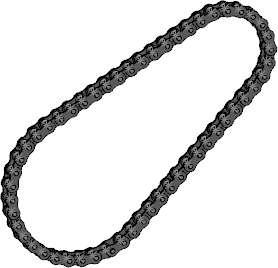
- Drag one of the links to see the chain move.