Elbows can be created for use in a route
where the line changes direction. This
structured method of construction allows the
elbows to be created automatically as the
route is created.
Generally, elbows are created for the conditions where pipes meet at right (90 degree) and 45 degree angles. Other angles are usually covered by using custom elbows, which are automatically converted from the standard one.
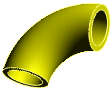
An elbow can contain configurations for many different types and sizes of elbow, including different bend angles and radii.
Some sample elbows are supplied with the software. You can create your own elbows by editing the sample file or creating your own part file. See Routing File Locations for the location of sample parts and for recommendations on where to store new components you create.
If you select Always use elbow in the Route Properties PropertyManager when you start a route, the software inserts an elbow automatically wherever there is a fillet in the 3D sketch. You can also add elbows manually.
To identify the part as an elbow, so the software recognizes it when you browse for elbows from the Route Properties PropertyManager, the component must contain two connection points, plus a sketch named ElbowArc containing dimensions named BendRadius and BendAngle.
You can also use the Routing Component Wizard in the Routing Library Manager to prepare an elbow.