If you create an electrical route using Start by Drag/Drop, you can define connectivity data in the Edit Wires PropertyManager without specifying paths. Then you can use Guidelines in the Auto Route PropertyManager to manipulate the paths.
To define connectivity data:
- Drag the connectors into the route sub-assembly.
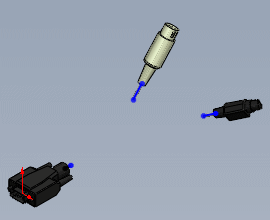
- In the Edit Wires PropertyManager, click Add Wire
 and specify wires and cables.
and specify wires and cables.
- In Wire From-To List, select the first wire.
- In From-To Parameters:
- Under From, select a connector in the graphics area for Component Ref
 . Optionally, select or type a pin reference.
. Optionally, select or type a pin reference.
- Under To, select a connector in the graphics area for Component Ref
 . Optionally, select or type a pin reference.
. Optionally, select or type a pin reference.
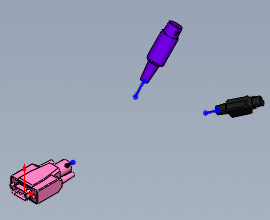
- Repeat steps 3 and 4 for the other wires.
- Click
 .
.
The paths remain undefined, but the connectivity data is saved. Now when you use
Auto Route 
, you can use
Guidelines to manipulate the paths.