The Mid-Surface  tool enables you to create mid surfaces between suitable selected face pairs on solid bodies. Suitable face pairs should be offset from each other.
tool enables you to create mid surfaces between suitable selected face pairs on solid bodies. Suitable face pairs should be offset from each other.
The faces must belong to the same body. Examples of suitable face pairs include two parallel planes, or two concentric cylindrical faces. Mid surface is useful for generating meshes of two-dimensional elements in finite element modeling.
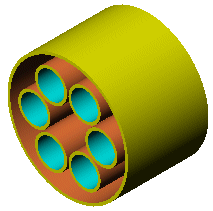
You can create any of the following mid surfaces:
| Single |
Select a single pair of offset faces from the graphics area. |
| Multiple |
Select multiple pairs of offset faces from the graphics area. |
| All |
Click Find Face Pairs to have the system select all suitable offset faces on the model. |
The resulting surface includes all the same attributes as any surface created in SOLIDWORKS.
To create a mid surface:
- Click Mid-Surface
 on the Surfaces toolbar, or click .
on the Surfaces toolbar, or click .
- Under Selections, choose one of the following:
- From the graphics area an individual set of face pairs, multiple sets of face pairs
- From the PropertyManager, click Find Face Pairs to have the system scan the model for all suitable face pairs. Find Face Pairs automatically filters out any unsuitable face pairs.
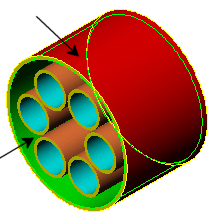 |
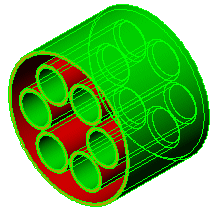 |
| Individual face pair selected |
All face pairs selected (Find Face Pairs) |
- Use Position to place the mid surface between the face pair. The default is 50%. The position is the distance between the faces that appear in the Face 1 and Face 2 boxes, starting from Face 1.
 mid surface mid surface |
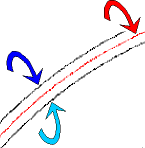 |
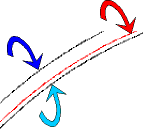 |
 face 1 face 1 |
 face 2 face 2 |
| |
Position 50%
|
Position 75% |
- When you use Find Face Pairs, you can specify a Recognition threshold to filter the results. The Recognition threshold is based on combining the following:
-
The Threshold Operator function (= equal, < less than, <= less than or equal to, > greater than, >= greater than or equal to), is the mathematical operative.
-
The Threshold Thickness is the wall thickness.
For example, you can set the system to recognize all suitable face pairs that have a wall thickness of less than or equal to (<=) 3 millimeters. Any face pair not meeting this criteria is not included in the results.
- Click Knit surfaces to create a knit surface, or clear this option to keep individual surfaces.
- Click OK
 .
.