This assembly shows only yellow warning symbols (no red errors). Run MateXpert to diagnose the problem.
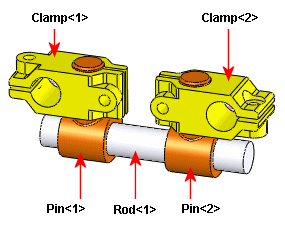
MateXpert reveals that the problem exists in these mates:
To fix the problem, either remove the
Coincident21 mate or break the chain of other mates by removing any one of them. The mate you choose to remove depends on your design intent.
- You probably want to keep the clamps on the rod, suggesting that you keep the two concentric mates. This leaves the two distance mates or the coincident mate.
-
You probably want the upper faces of the clamps to be aligned, suggesting that you keep the Coincident21 mate. This leaves the two distance mates, Distance10 or Distance11.
-
Having two distance mates gives independent control of the height of each clamp, which you do not need if your intent is for the two clamps to be aligned. One distance mate can set the height of both clamps.
Based on this design intent, delete either the Distance10 or Distance11 mate.
Other Possibilities
- If your design intent is to have independent control of the clamp height, then do not force the clamps' upper faces to be coincident. Delete the Coincident21 mate and keep the two distance mates.
- If you replace one of the distance mates with a coincident mate, the mate redundancy problem still occurs, even with just one distance mate. However, if you replace both distance mates with coincident mates, the assembly would not have errors because the SOLIDWORKS application tolerates redundancy in all mate types except distance and angle.