Get Messages Example (VB.NET)
This example shows how to get and encapsulate text messages
in the Admin's inbox in a vault.
NOTE: If using the .NET Framework 4.0 primary interop assembly
provided with SOLIDWORKS Enterprise PDM, see
Using .NET Framework 4.0 in
Stand-alone Applications.
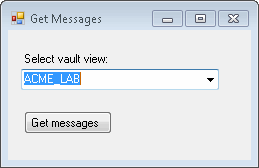
'----------------------------------------------------------------------------
' Preconditions:
' 1. Start Microsoft Visual Studio 2010.
' a. Click File > New > Project > Visual Basic > Windows Forms Application.
' b. Type MessageVBNET in Name.
' c. Click Browse and browse to the folder where to create the project.
' d. Click OK.
' e. Click Show All Files in the Solution Explorer toolbar and expand
' Form1.vb in the Solution Explorer.
' f. Replace the code in Form1.vb with this code.
' g. To create the form, replace the code in Form1.Designer.vb with this code.
' 2. Add EPDM.Interop.epdm.dll as a reference (right-click the project
' name in the Solution Explorer, click Add Reference, click
' Assembly > Framework in the left-side panel, browse to the top folder
' of your SOLIDWORKS Enterprise PDM installation, locate and click
' EPDM.Interop.epdm.dll, click Open, click Add, and click Close).
' 3. Right-click EPDM.Interop.epdm in References, click Properties, and set
' Embed Interop Types to False to handle methods that pass arrays of
' structures.
' 4. Ensure that one or more text messages exist in the inbox of Admin
' in a vault.
' a. Log into a vault as Admin.
' b. Open a Windows Explorer window for that vault.
' c. Click Tools > Inbox.
' d. Click Text Messages.
' e. If no text messages are listed, send a text message to Admin.
' 1. Click New mail message.
' 2. Type Admin in To.
' 3. Type Test Get messages in Subject.
' 4. Type Testing Get messages in the body of the message.
' 5. Click Send.
' 6. Wait until you receive the SOLIDWORKS Enterprise PDM
' message notification before executing the next step.
' 5. Click Debug > Start Debugging or press F5.
'
' Postconditions:
' 1. Displays the Get Messages dialog.
' 2. Select the vault that you examined or where you sent Admin
' a text message in Preconditions step 4.
' 3. Click Get messages.
' 4. Displays a message box for each text message in Admin's inbox
' in the selected vault. The message box contains encapsulated
' information about the text message.
' 5. Click OK to close each message box.
' 6. Close the Get Messages dialog box.
'----------------------------------------------------------------------------
'Form1.vb
Imports EPDM.Interop.epdm
Public Class Form1
Dim vault As IEdmVault8 = New EdmVault5
Private Sub Form1_Load( _
ByVal sender As System.Object, _
ByVal e As System.EventArgs) _
Handles MyBase.Load
Try
Dim Views() As EdmViewInfo = Nothing
vault.GetVaultViews(Views, False)
VaultsComboBox.Items.Clear()
For Each View As EdmViewInfo In Views
VaultsComboBox.Items.Add(View.mbsVaultName)
Next
If VaultsComboBox.Items.Count > 0 Then
VaultsComboBox.Text = VaultsComboBox.Items(0)
End If
Catch ex As Runtime.InteropServices.COMException
MessageBox.Show("HRESULT = 0x" + _
ex.ErrorCode.ToString("X") + vbCrLf + _
ex.Message)
Catch ex As Exception
MessageBox.Show(ex.Message)
End Try
End Sub
Private Sub GetMessagesButton_Click( _
ByVal sender As System.Object, _
ByVal e As System.EventArgs) _
Handles GetMessagesButton.Click
Try
'Only create a new vault object
'if one hasn't been created yet
If vault Is Nothing Then
vault = New EdmVault5()
End If
If Not vault.IsLoggedIn Then
'Log into selected vault as the current user
vault.LoginAuto(VaultsComboBox.Text, Me.Handle.ToInt32())
End If
'Declare an IEdmUserMgr5 object
Dim userMgr As IEdmUserMgr5
'The IEdmUserMgr5 interface is implemented by the
'same class as the IEdmVault5 interface,
'so you can assign the value of
'the IEdmVault5 object
userMgr = vault
Dim user As IEdmUser5
user = userMgr.GetLoggedInUser
Dim inbox As IEdmInbox5 = DirectCast(user, IEdmInbox5)
'Get first text message in Admin's inbox
Dim message As IEdmMessage5
Dim pos As IEdmPos5
pos = inbox.GetFirstMessagePosition(EdmGetMsgFlag.EdmGetMsg_UserMessages)
'If no text messages in Admin's inbox, exit application
If pos.IsNull Then
MsgBox("No messages in Admin's inbox.")
Exit Sub
End If
'Otherwise, iterate through Admin's inbox and
'display a message box with each encapsulated text message
While Not pos.IsNull
message = inbox.GetNextMessage(pos)
Dim messageDate As String
messageDate = message.Date
MsgBox("Sender name = " + message.SenderName + vbLf + _
"Sender ID = " + message.SenderID + vbLF + _
"Is read = " + message.IsRead.ToString + vbLf + _
"Type = " + message.MessageType.ToString + vbLf + _
"Date = " + messageDate + vbLf + _
"Subject = " + message.Subject + vbLf + _
"Body = " + message.Body + vbLf)
End While
Catch ex As Runtime.InteropServices.COMException
MessageBox.Show("HRESULT = 0x" + _
ex.ErrorCode.ToString("X") + vbCrLf + _
ex.Message)
Catch ex As Exception
MessageBox.Show(ex.Message)
End Try
End Sub
End Class
<Global.Microsoft.VisualBasic.CompilerServices.DesignerGenerated()> _
Partial Class Form1
Inherits System.Windows.Forms.Form
'Form overrides dispose to clean up the component list.
<System.Diagnostics.DebuggerNonUserCode()> _
Protected Overrides Sub Dispose(ByVal disposing As Boolean)
Try
If disposing AndAlso components IsNot Nothing Then
components.Dispose()
End If
Finally
MyBase.Dispose(disposing)
End Try
End Sub
'Required by the Windows Form Designer
Private components As System.ComponentModel.IContainer
'NOTE: The following procedure is required by the Windows Form Designer
'It can be modified using the Windows Form Designer.
'Do not modify it using the code editor.
<System.Diagnostics.DebuggerStepThrough()> _
Private Sub InitializeComponent()
Me.VaultsLabel = New System.Windows.Forms.Label()
Me.VaultsComboBox = New System.Windows.Forms.ComboBox()
Me.GetMessagesButton = New System.Windows.Forms.Button()
Me.SuspendLayout()
'
'VaultsLabel
'
Me.VaultsLabel.AutoSize = True
Me.VaultsLabel.Location = New System.Drawing.Point(13, 22)
Me.VaultsLabel.Name = "VaultsLabel"
Me.VaultsLabel.Size = New System.Drawing.Size(91, 13)
Me.VaultsLabel.TabIndex = 0
Me.VaultsLabel.Text = "Select vault view:"
'
'VaultsComboBox
'
Me.VaultsComboBox.FormattingEnabled = True
Me.VaultsComboBox.Location = New System.Drawing.Point(13, 39)
Me.VaultsComboBox.Name = "VaultsComboBox"
Me.VaultsComboBox.Size = New System.Drawing.Size(198, 21)
Me.VaultsComboBox.TabIndex = 1
'
'GetMessagesButton
'
Me.GetMessagesButton.Location = New System.Drawing.Point(16, 81)
Me.GetMessagesButton.Name = "GetMessagesButton"
Me.GetMessagesButton.Size = New System.Drawing.Size(88, 23)
Me.GetMessagesButton.TabIndex = 2
Me.GetMessagesButton.Text = "Get messages"
Me.GetMessagesButton.TextAlign = System.Drawing.ContentAlignment.MiddleLeft
Me.GetMessagesButton.UseVisualStyleBackColor = True
'
'MessageVBNET
'
Me.AutoScaleDimensions = New System.Drawing.SizeF(6.0!, 13.0!)
Me.AutoScaleMode = System.Windows.Forms.AutoScaleMode.Font
Me.ClientSize = New System.Drawing.Size(243, 130)
Me.Controls.Add(Me.GetMessagesButton)
Me.Controls.Add(Me.VaultsComboBox)
Me.Controls.Add(Me.VaultsLabel)
Me.Name = "Form1"
Me.Text = "Get Messages"
Me.ResumeLayout(False)
Me.PerformLayout()
End Sub
Friend WithEvents VaultsLabel As System.Windows.Forms.Label
Friend WithEvents VaultsComboBox As System.Windows.Forms.ComboBox
Friend WithEvents GetMessagesButton As System.Windows.Forms.Button
End Class