Click or right-click and select Isolate.
To isolate components that share a mate, right-click the mate in the FeatureManager design tree and click Isolate.
The removed components change their display state to hidden, wireframe, or transparent. You can use the Isolate popup toolbar to change their display state:
 |
Wireframe |
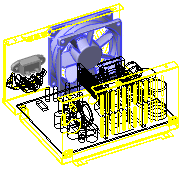 |
 |
Transparent |
 |
 |
Hidden |
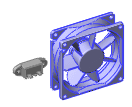 |