If a part contains external references from a multi-configuration assembly, best practice is to have a corresponding part configuration for each assembly configuration.
A warning appears when you save an assembly if external references from multiple configurations in the assembly influence the definition of a single configuration of a part. Having such a multiple-to-one (n:1) relationship is not recommended. Only the most recently updated assembly configuration will be up to date. The other assembly configurations will be out of date, and therefore will take time to rebuild when you activate them. Also, the different versions of the part's single configuration do not have unique identifiers, which could result in the wrong version being manufactured or purchased.
Best practice is to have a one-to-one (1:1) relationship between configurations of the assembly and the configurations of the part.
Example
An assembly named Stack has a stack of blocks on a part named Fixture. You want the height of Fixture to be 20mm higher than the stack of blocks. That is, if the height of the stack of blocks is H, then the height of Fixture is H+20.
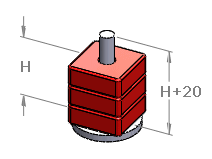
The assembly has three configurations. Each configuration has different sized blocks, and therefore different values for H. The fixture is created in the context of the assembly, and its height is defined as being offset 20mm from the face of the top block.
Problem:
n:1 Relationship - Not Recommended
| Assembly Configuration |
Height (H) |
Part Configuration |
Height (H+20) |
|---|
| Small |
30 |
Default |
50? 65? 80? Depends on which assembly configuration is active.
|
| Medium |
45 |
| Large |
60 |
Up-to-date configuration data is saved only for the most recently updated assembly configuration, because the height of
Fixture is out of date for the other two configurations. For example, if you activate assembly configuration
Large, then the height of
Fixture is 80. Therefore, for configurations
Small and
Medium, the height of
Fixture is out of date.
Solution:
1:1 Relationship - Best Practice
| Assembly Configuration |
Height (H) |
Part Configuration |
Height (H+20) |
|---|
| Small |
30 |
Short |
50 |
| Medium |
45 |
Average |
65 |
| Large |
60 |
Tall |
80 |
Now each version of
Fixture has a unique identifier. Up-to-date configuration data is saved for each assembly configuration. Time to switch between assembly configurations improves because the data does not need to be rebuilt.