You can toggle the visibility of solid and surface bodies by moving the pointer over the body in the graphics area and clicking Tab to hide or Shift + Tab to show.
In addition, you can show one or more hidden bodies by moving the pointer to the graphics area, and pressing and holding Ctrl + Shift + Tab. Hidden bodies will temporarily display as transparent and can be changed to show by clicking them.
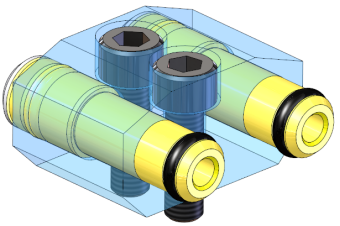
To assign other keyboard shortcuts to these actions, click .