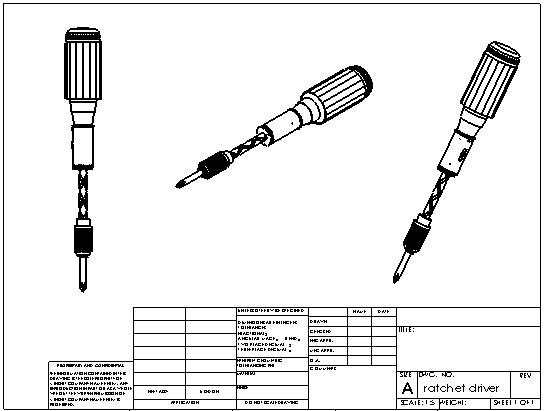Model View creates a single view based on a predefined view orientation.
The Model View PropertyManager appears when you create a new drawing, or when you insert a model view into a drawing document.
You select an orientation for the view from the view names in the model document as listed in the
Orientation dialog box:
- Standard views (Front, Top, Isometric, and so on)
- Annotation views - indicated by an A on the view icon (*Front
 , for example).
, for example).
- Current Model View (available only for open models and only until you place the view)
- Custom views that you saved by name. The entire model is displayed, even if the selected view orientation displays a partial, zoomed-in view.
Example: Using a Model View
The drawing shows a Top View, an Isometric View, and a User-defined Model View.