You can create forming tool parts for use in sheet metal parts.
When you create a forming tool:
- The locating sketch is added to position the forming tool on the sheet metal part
- The colors are applied to distinguish the Stopping Face from the Faces to Remove
-
You must consider how the minimum radius of curvature (MRC) correlates with the forming tool. The MRC in a forming tool is a good measure of the maximum thickness for a sheet metal part. Beyond this limit, the results are not guaranteed to work. You can check the MRC in . In the Check Entity dialog box, under Check for, select Minimum radius of curvature and click Check.
To create forming tools:
- Create a part to use as a forming tool.
The initial sketch used for the part will be used as the placement sketch, or orientation sketch, that is used in flat pattern views. An orientation sketch is also the sketch used for placing the forming tool. When you insert the forming tool in a sheet metal part, the placement sketch is where you can dimension the forming tool in relation to existing geometry.
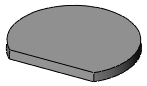
No base is required to create forming tools.
- Click Forming Tool
 (Sheet Metal toolbar) or .
(Sheet Metal toolbar) or .
- In the PropertyManager, on the Type tab:
- Select a face as the Stopping Face.
- Select one or more faces as the Faces to Remove. When you place the forming tool on the sheet metal part, the faces that you selected for Faces to Remove are deleted from the part. If you do not want to remove any faces, do not select any faces for Faces to Remove.
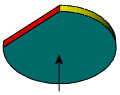
Stopping Face
|
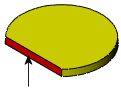
Faces to Remove
|
- Select the Insertion Point tab.
- Use dimensions and relations tools to define the insertion point.
The insertion point helps you determine the precise location of the forming tool on the target part.
- Click
 .
.