These steps demonstrate the workflow for exporting and linking to text files.
To export part or assembly equations and link dimensions to a file:
- Do one of the following:
- Click Equations
 (Tools toolbar).
(Tools toolbar).
- Click .
- Right-click the Equations
 folder in the FeatureManager design tree, and select Manage Equations.
folder in the FeatureManager design tree, and select Manage Equations.
- In the Equations dialog box, click Export.
- In the Save As dialog box:
- Specify a name and location for the text file.
- Click Save.
The equations are saved in a text file. The Export Equations dialog box appears.
The Export Equations dialog box includes two columns. The first column indicates the equations that are exported to a text file. The second column indicates the equations that are linked between the model and the text file. You can change the equations for the items you link only in the target text file. By default, all equations are exported and linked.
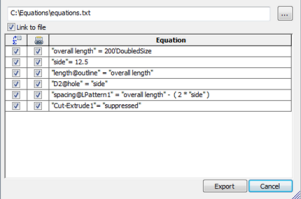
You can link and unlink individual equations by selecting and clearing the check boxes in the Links column. You can also link and unlink in the Equations dialog box after you link to an external file.
- In the Export Equations dialog box, click Export.
In the
Equations dialog box, the
Link to external file option is selected. The file path also appears.
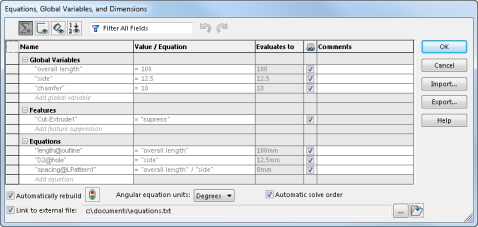
- In the Equations dialog box, click Open linked file
 .
.The file opens in a text editor.
- Change the value of a global variable that a linked dimension depends on and save the file.
-
In the Equations dialog box, click Rebuild
 .
.
All the dimensions that depend on the global variable are updated. The Equations dialog box displays an additional column for all the entries linked to the external file.
Equations and global variables that are externally linked can no longer be changed in this dialog box. You must use the external file to modify them. To unlink the linked equations and global variables, in the Equations dialog box, clear Link to external file.
- Click OK.