 |
Triangular Profile |
Click to create a triangular gusset, then set values for Profile Distance1 and Profile Distance2.
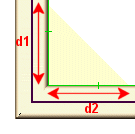
|
 |
Polygonal Profile |
Click to create a polygonal gusset, then set values for Profile Distance1, Profile Distance2, and Profile Distance3. Then select one of the following:
|
d4
|
Set a value for Profile Distance4.
|
|
a
|
Set a value for Profile Angle.
|
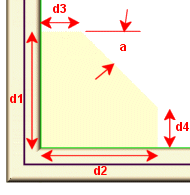
|
 |
Chamfer |
Click to create a chamfer to allow room for a weld bead under the gusset. Set Chamfer Distance5, then select one of the following:
|
d6
|
Set a value for Chamfer Distance6.
|
|
a2
|
Set a value for Chamfer Angle.
|
|
| |
Thickness |
Select where to apply gusset thickness:- Inner Side

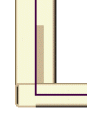
- Both Sides

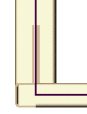
- Outer Side

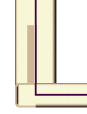
(For all of the above images, Location is set to Profile Locates at Mid Point.)
|
 |
Gusset Thickness |
Set a value. |