The shell tool hollows out a part, leaves open the faces you select, and creates thin-walled features on the remaining faces.
If you do not select any face on the model, you can shell a solid part, creating a closed, hollow model. You can also shell a model using multiple thicknesses.
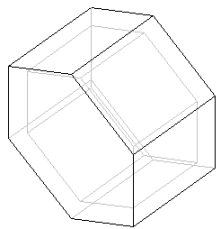 |
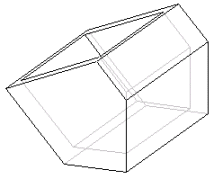 |
| Shelled model with no faces removed
|
You should apply any fillets before you shell a part.
If the Shell tool has problems shelling a model, the Error Diagnostics section appears in the PropertyManager to help you diagnose the problem.