A shut-off surface closes up a through hole by creating a surface patch along a parting line or edges that form a continuous loop. You can create shut-off surfaces before or after you create parting lines in a model.
Control the curvature of patches by selecting different fill types (
Contact,
Tangent, or
No Fill).
Click a callout to change a the fill type of a loop from Contact to Tangent to No Fill.
Contact
Creates a surface within the selected boundary. This is the default type of surface fill for all loops selected automatically.
Tangent
In addition to simple loops, use
Tangent for more complex through holes, where the software collects pairs of edges and constructs and knits together a series of planar surfaces, as shown.
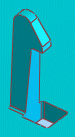 |
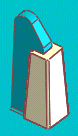 |
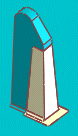 |
| Complex through hole. |
Shut-off surface patch tangent to the walls of the hole. |
Shut-off surface patch tangent to the surface that the hole penetrates. |
No-Fill
Does not create a surface (the through hole is not patched). This option informs the SOLIDWORKS application to ignore these edges when determining if the core and the cavity are separable.
To separate the tooling block into two pieces, you need two complete surfaces (a core surface and a cavity surface) without any through holes. Ideally, the Shut-off Surfaces tool automatically identifies and fills all the through holes. Occasionally, the software cannot generate a surface for a particular through hole. In that case, you need to identify the through hole by selecting a loop of edges and selecting the No Fill option. After you close the Shut-off Surface PropertyManager, you create the surface patch manually.
The following SOLIDWORKS tools and capabilities are useful when patching through holes manually:
- Tools on the Surfaces toolbar
- SelectionManager in lofts
- The ability to create planar surfaces between any two planar edges
Only one Shut-off Surface feature is allowed in a model. Therefore, within the one feature, you must assign a fill type of Contact, Tangent, or No Fill to every through hole.