Improvements in callout placement and new callout features make callouts easier to use.
In previous versions of the SOLIDWORKS software, overlapping callouts in complex situations made reading and interacting with individual callouts difficult.
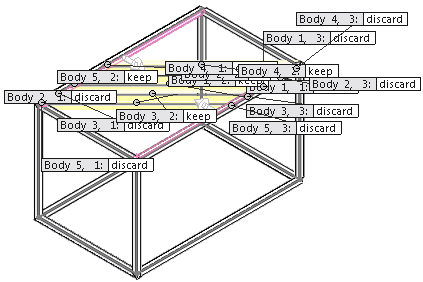
SOLIDWORKS 2016 places callouts with a minimum of overlap of leaders and callouts, making it easier to understand and manipulate complex input schemes.
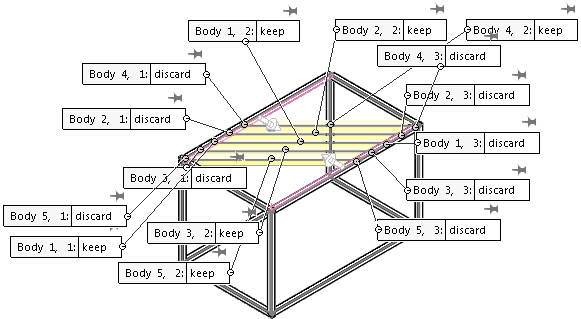
When there are more than five visible callouts in the graphics area, a pushpin control appears with each callout to let you fix the position of the callout.
| Pushpin disabled |
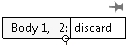 |
When you zoom, rotate, or move the model, the callout is repositioned. |
| Pushpin enabled |
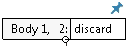 |
When you zoom, rotate, or move the model, the callout remains in the same location in the graphics area. Other callouts move with the model. |
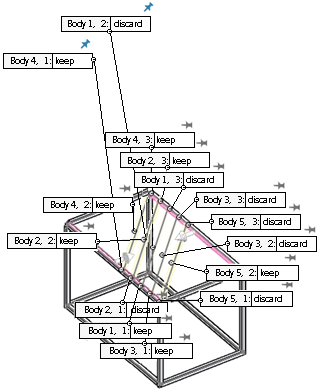
When a callout for a feature such as an asymmetric fillet contains multiple values, a control below the callout lets you expand it to see all values or collapse it to see the primary value:
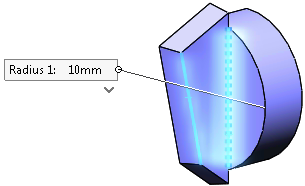 |
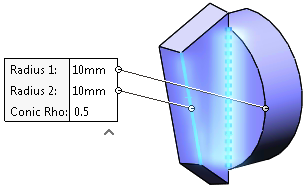 |
| Callout collapsed |
Callout expanded |