Use the drag handle to modify faces and edges.
If an entity is not draggable, either the handle turns black  or this icon  appears when you try to drag it. The feature is either unsupported or constrained. |
 |
| Drag the dimension or arrow to offset and translate faces. |
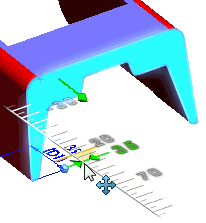 |
| Drag the angle dimension to rotate faces. |
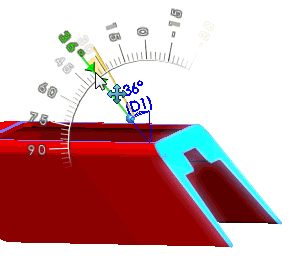 |
| Use the triad's center to drag or copy entire features onto other faces.
Press and hold the Ctrl key while dragging to copy the feature.
|
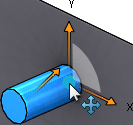 Video: Dragging a Feature onto Another Face
Video: Copying a Feature
|
| Ctrl+drag a fillet to copy it to another edge.
|
Video: Copying a Fillet |
| Single-click a dimension to enter Quick Edit mode where you can type in a value. Double-click to use the standard dialogs and PropertyManagers.
|
Video: Using QuickEdit |
| For assemblies, you can edit components within the assembly, or edit assembly-level sketches, assembly features, and mate dimensions.
|
Video: Instant3D for Assemblies |
| You can drag an extruded boss in one direction to increase the boss, or in the opposite direction to create a cut extrude.
|
Video: Modifying an Extruded Boss |
| Revolve. You can drag to modify the length of defining sketch lines.
You can also drag to modify the angle.
|
Video: Modifying a Revolve Feature Video: Modifying the Angle of a Revolve Feature
|