When you select items in the graphics area or FeatureManager design tree, context toolbars appear and provide access to frequently performed actions for that context.
The tools in the context toolbar are a subset of items previously found on the shortcut menus.
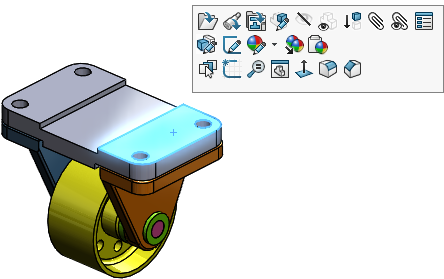

You can right-click while the context toolbar is displayed and see the additional menu items that relate to the currently selected item.
Context toolbars are available for parts, assemblies, and sketches.