The Surface Curvature Combs tool shows curvature combs at various locations on the surface of the model.
To display surface curvature combs:
- Click or click Surface Curvatures Combs
 (View toolbar).
(View toolbar).
- To display surface curvature combs for specific faces:
- Under Display, click Persistent.
- In the Surface Curvature Combs PropertyManager, for Faces, select one or more curved faces of the model for analysis.
- Under Curvature Display, click Mesh preview and Curvature combs.
- Under Curvature Display, click Curvature combs.
The combs appear in the graphics area, indicating the curvature across adjacent faces.
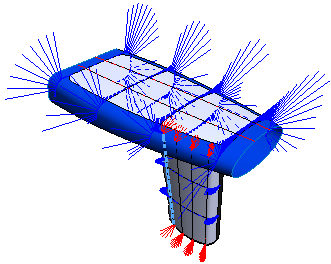
- To modify the comb display, increase or decrease the Mesh density, Scale (comb length) and Density (comb frequency).
You can also modify the color for each direction.
- To display curvature data for specific points in the graphics area:
- Under Display, select Dynamic.
- Under Curvature Display, set the Scale and Density.
- Move the mouse over the model in the graphics area.
Surface curvature combs and curvature data appear at locations you select in the graphics area.